Approving and Rejecting a CloseOut Item
This guide is essential for anyone involved in the CloseOut process, providing a step-by-step approach to efficiently approve or reject items. It clarifies the necessary actions, including how to verify files and submit remarks, ensuring that users can navigate the system confidently and maintain accurate records. Additionally, it highlights the automatic creation of revisions, streamlining the workflow for rejected items. Viewing this guide will enhance your understanding and execution of essential CloseOut procedures.
View in Full Window: Approving_and_Rejecting_a_CloseOut_Item
Approving a CloseOut Item
Tip! Based on your permissions within CloseOut you may or may not have the ability to Approve and Reject Items.
1. Click the CloseOut Item you are ready to Review.

2. Click on the file name to open and verify that it is the correct file for the item.
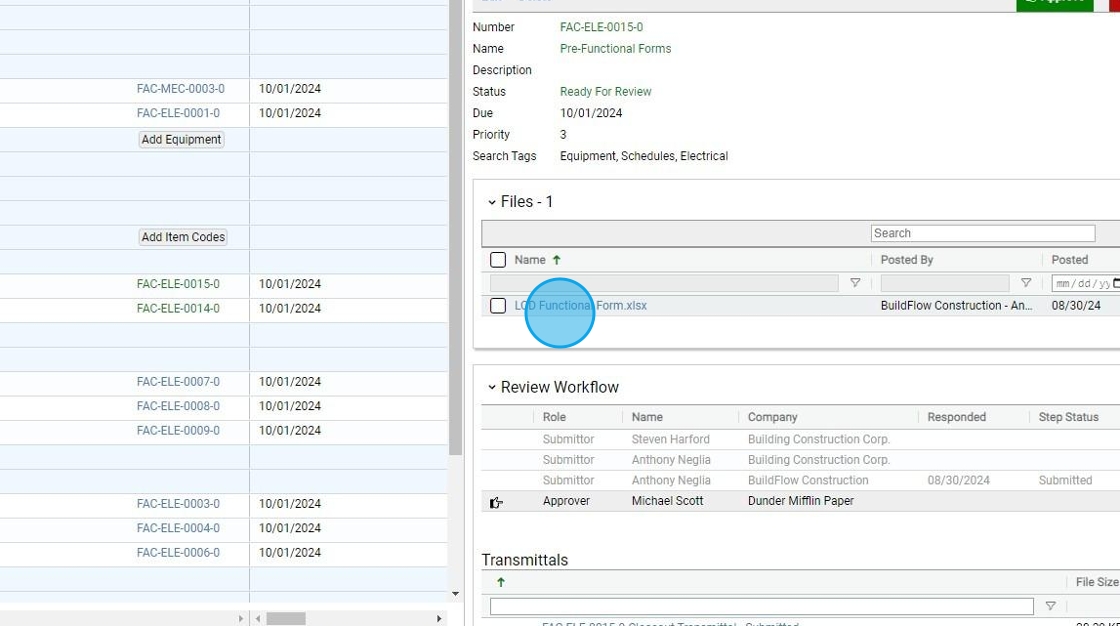
Tip! Every item that is uploaded to creates a transmittal for that item.

3. Click 'Approve' button if everything looks to be correct.
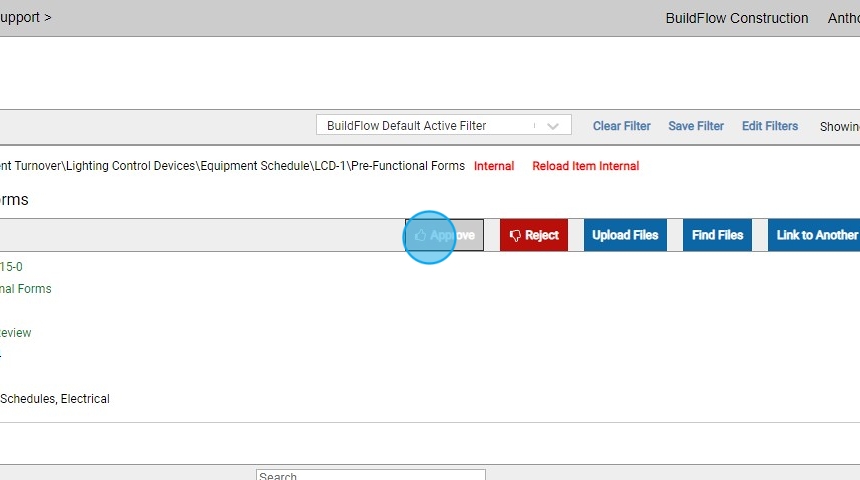
4. Click "Submit" on the remarks page and leave any remarks that need to be made.
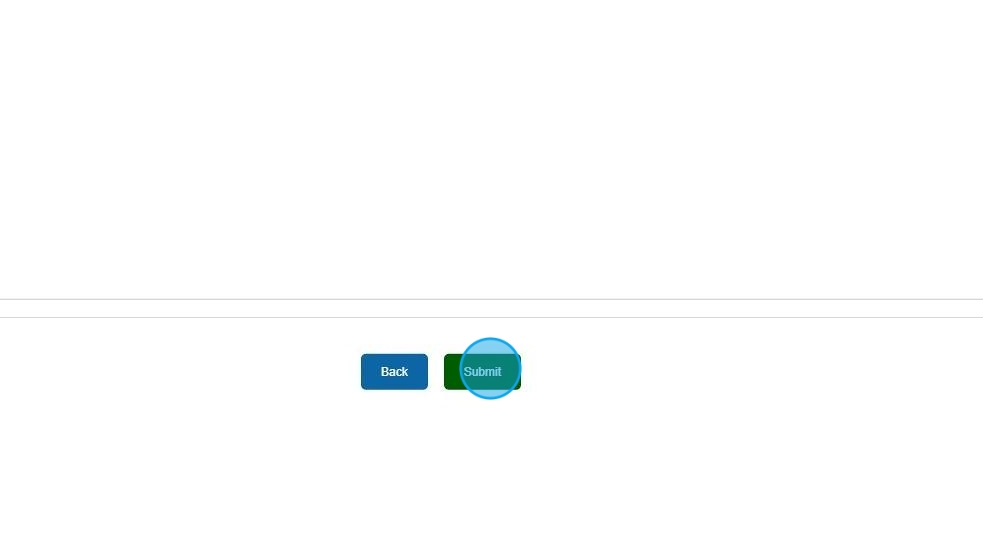
5. Your will then see the Item now shows as "Completed" in the Log.
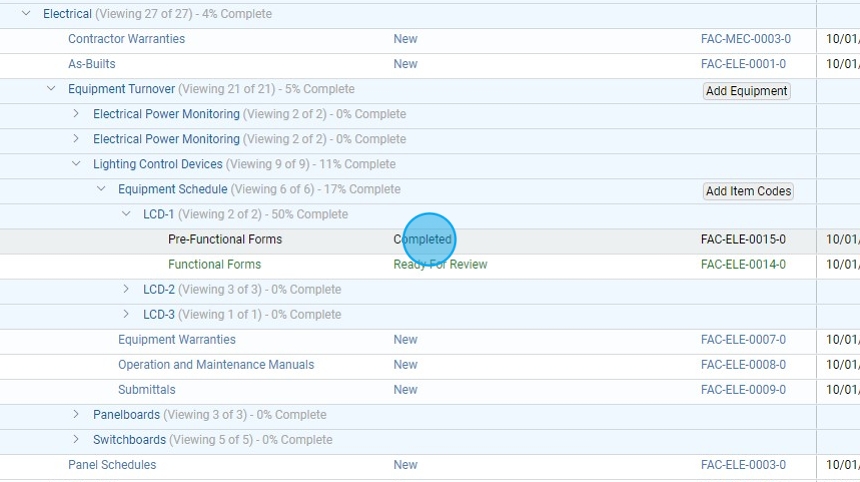
Rejecting a CloseOut Item
6. Click the CloseOut Item you want to view.

7. Click on the file name to open and verify that it is the correct file for the item.
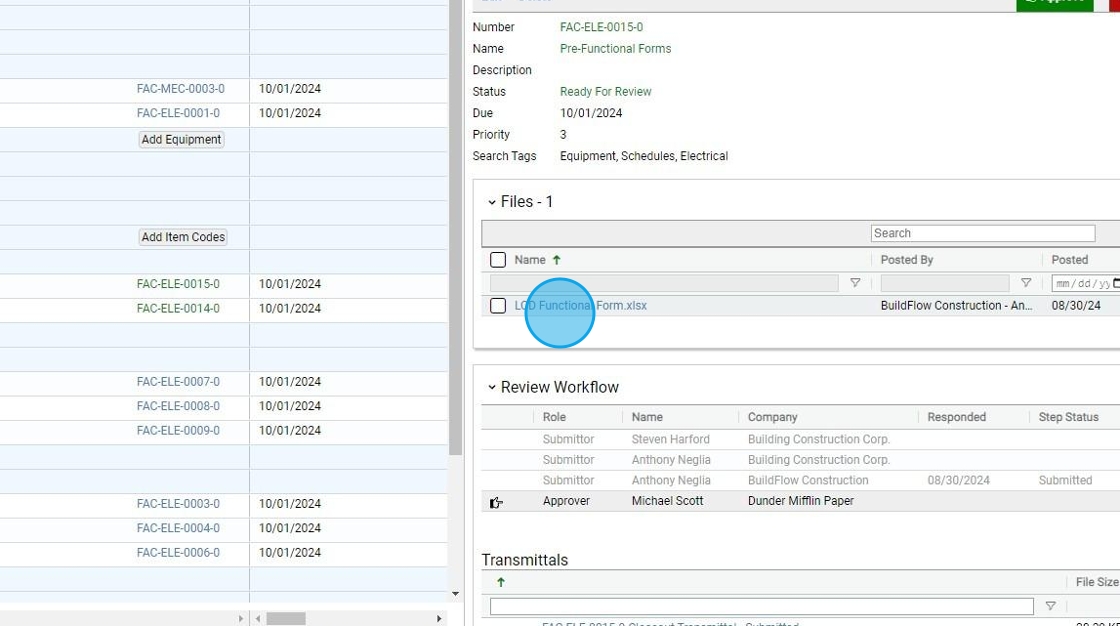
8. Click the 'Reject' button if there is a reason it should be rejected.
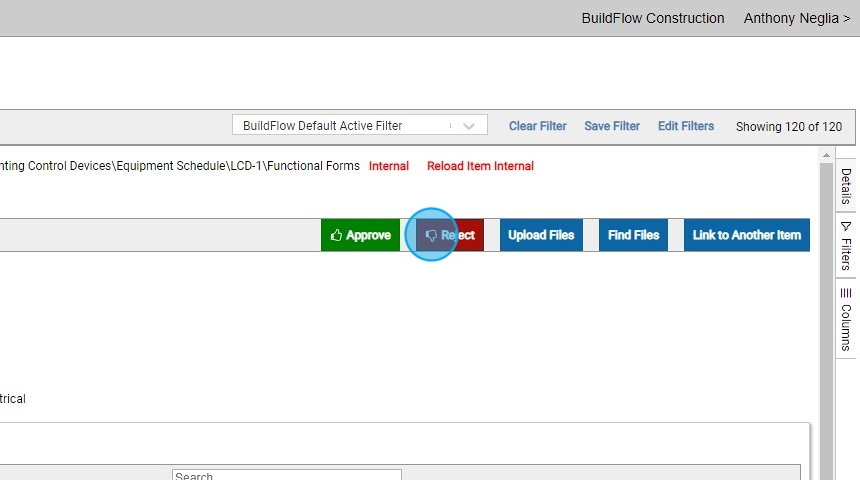
9. Add in a remark to why the item was rejected and click "Submit".
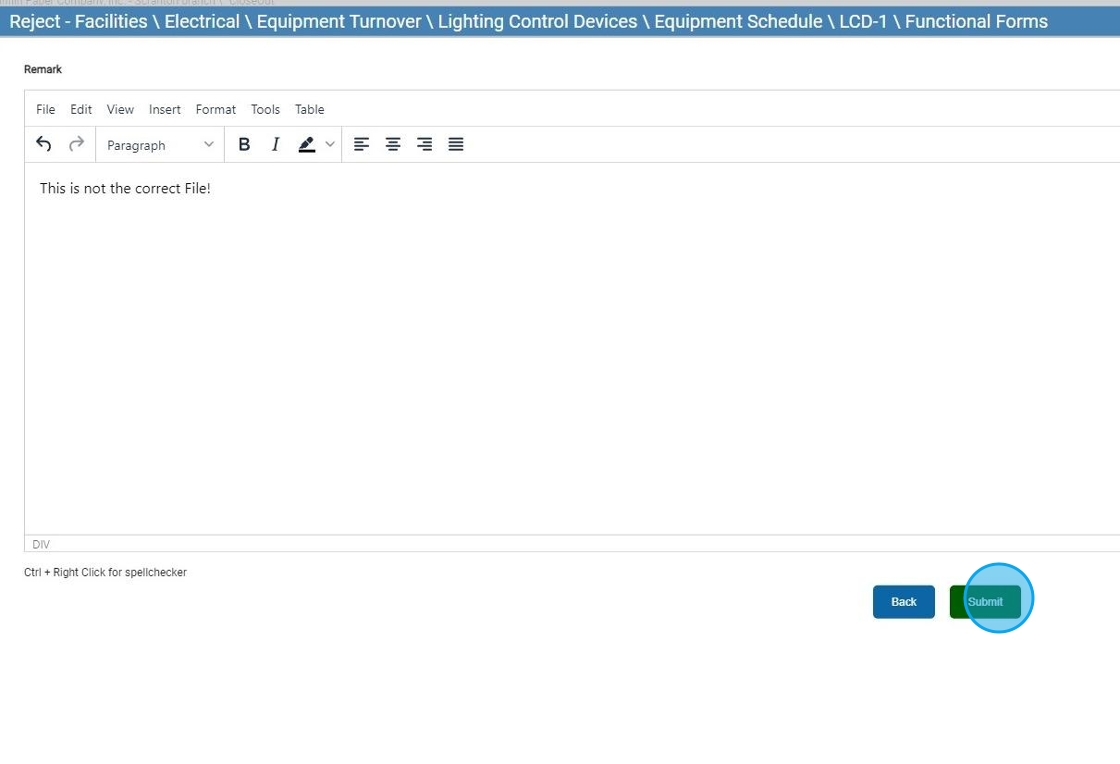
10. You will see the rejected item within the log and is now closed.
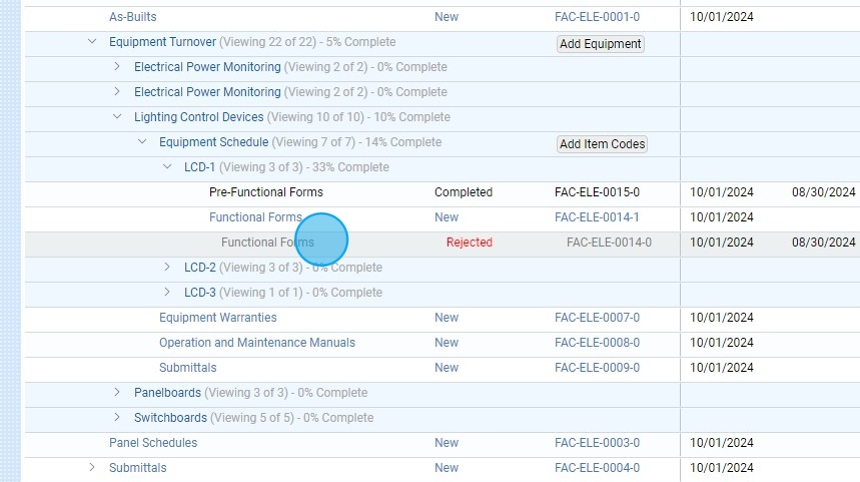
11. You will also see that the revision is automatically created for you, right above the rejected item. If you click on the revision, it will bring you to the ‘New’ revised CloseOut item.
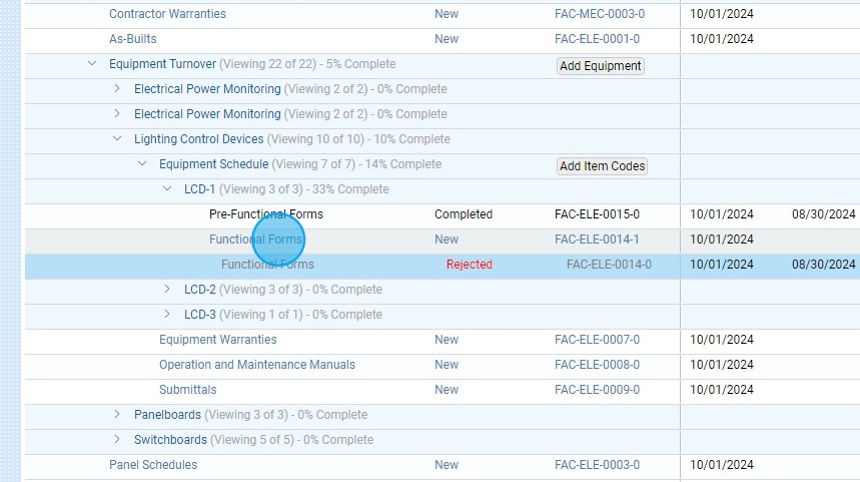
12. The new item will start the process all over again and the new files can be uploaded.
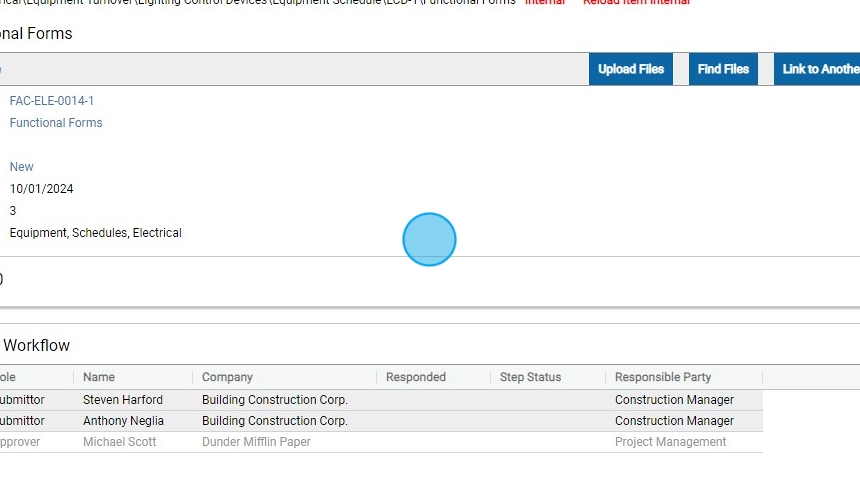
We are committed to providing you with the best possible tools. We look forward to hearing your feedback and are always here to support you.
Request Training | Leave a Review
BuildFlow Customer Support | 212 624 9474 | support@buildflow.com
