CloseOut Home
This guide provides step-by-step instructions on how to navigate CloseOut Home effectively. It covers various features such as accessing closeout items, viewing charts and checklists, managing project schedules, assigning responsible parties, and accessing the CloseOut Log and Administration page. By following this guide, users can easily stay organized and efficiently manage their closeout tasks.
View in Full Window: CloseOut_Home
My Ball In Court
1. Click here to access your Ball In Court CloseOut Items. This will give you a focused view of items that require your attention.
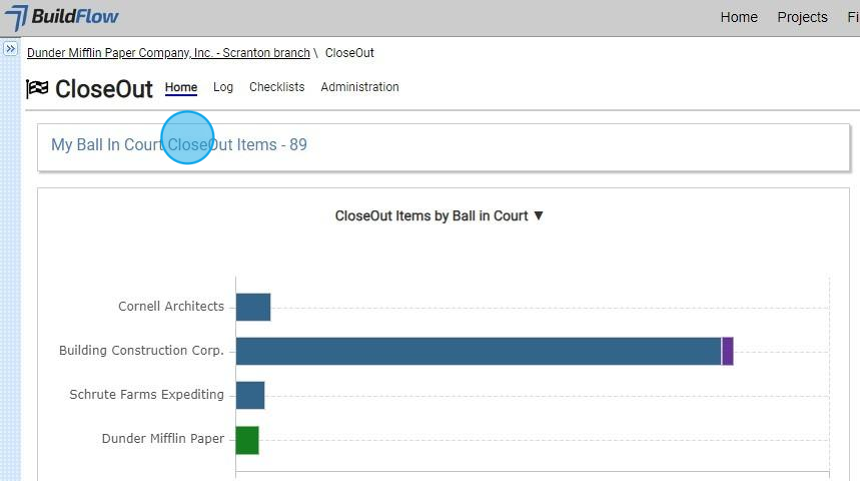
2. CloseOut Items by Ball in Court Chart provides an overview of all items and their statuses by company.
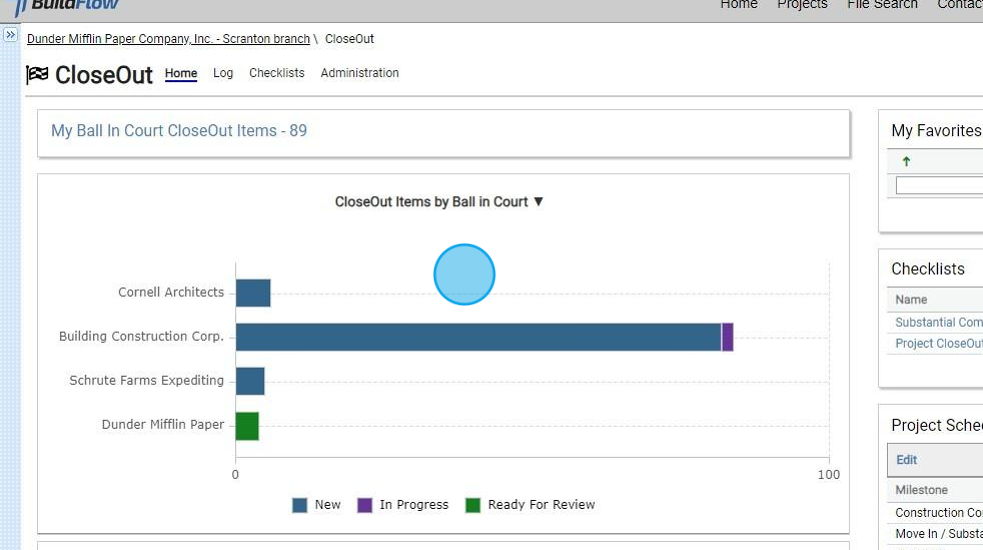
3. The CloseOut Item by Status Chart provides an overview of all CloseOut Items for the project summarized by status.
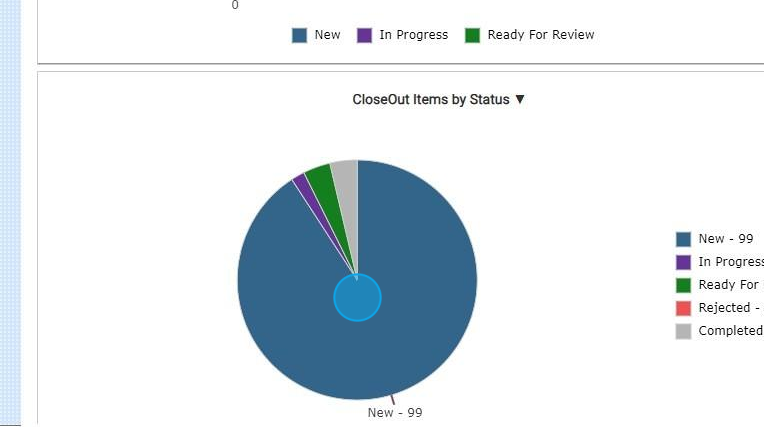
My Favorites
4. My Favorites displays any CloseOut item you’ve saved as a favorite, allowing you to quickly access that specific item.
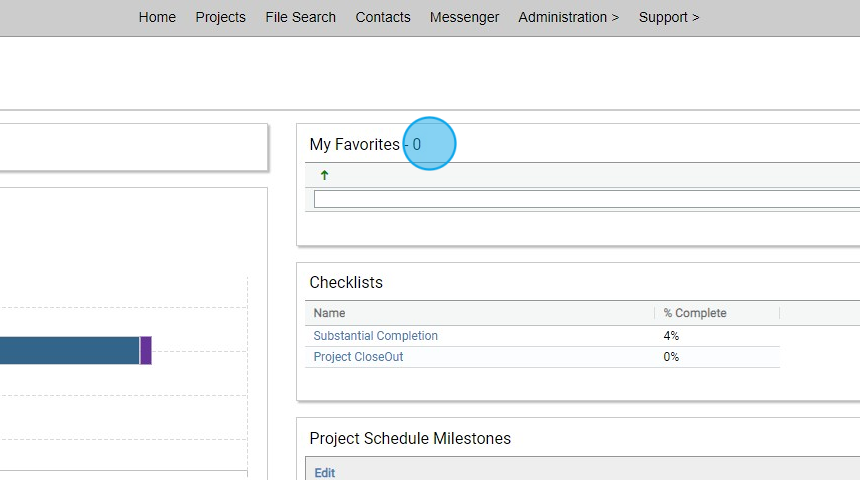
Checklists
5. Checklist show the percentage complete of CloseOut items in that specific checklist.
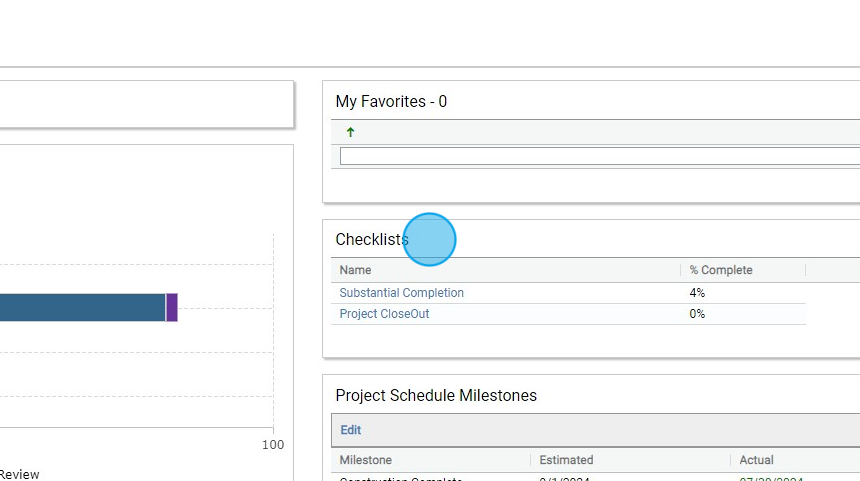
Project Schedule Milestones
6. CloseOut Item due dates are calculated based on Project Schedule Milestones. When a date is modified the related CloseOut Item due dates are automatically adjusted.
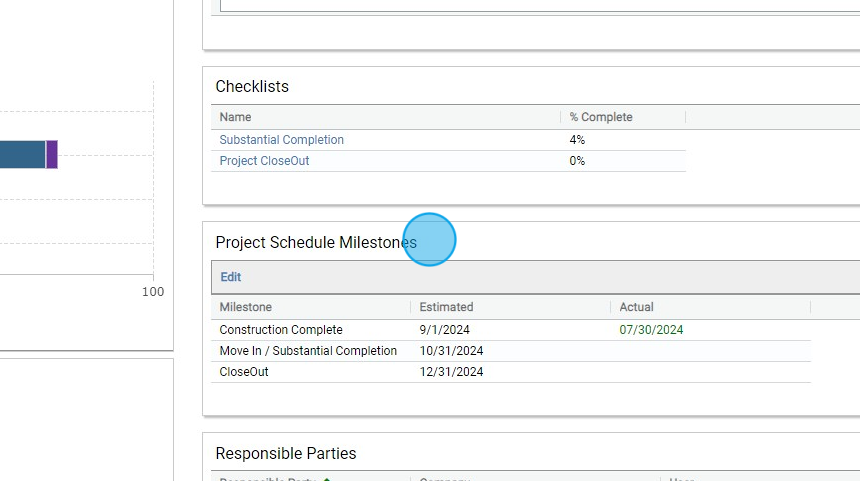
Responsible Parties
7. CloseOut automatically assigns CloseOut Item Roles based on Responsible Party assignment.
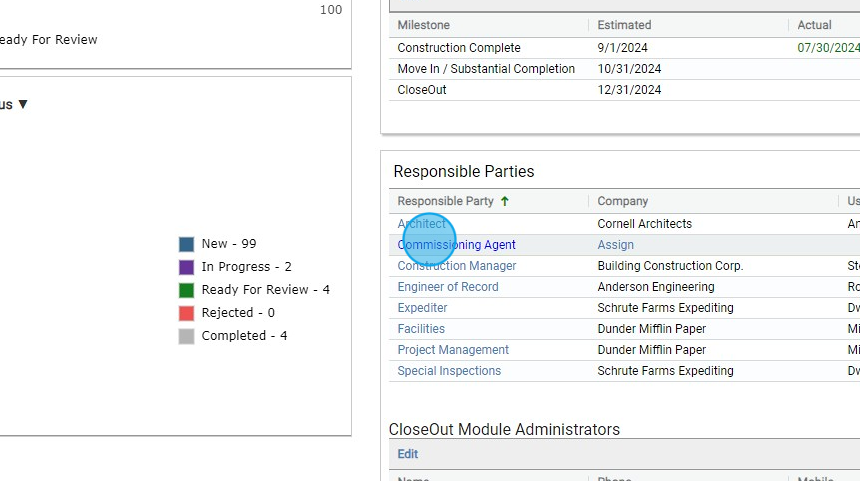
Tip! Make sure the contact you want to add to a responsible party is in your Project Directory.
8. This will give you a suggested Company based off your Project Directory based on their Industry.
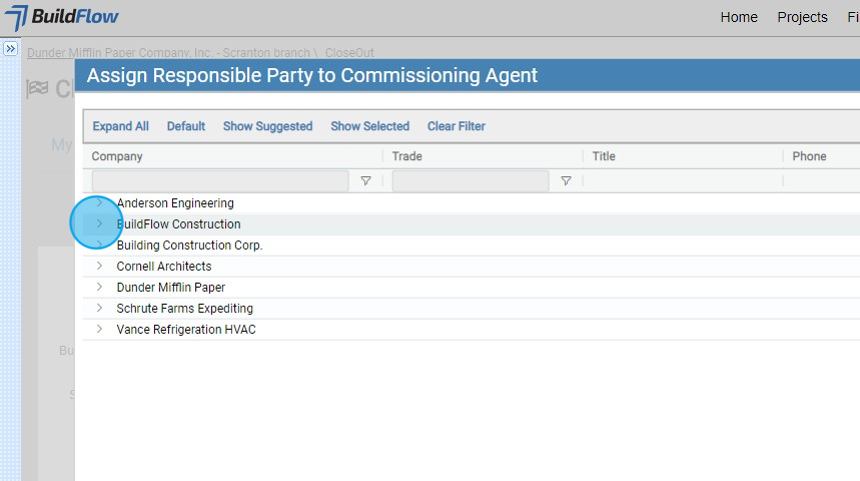
9. Click a Company and assign as many contacts as needed.
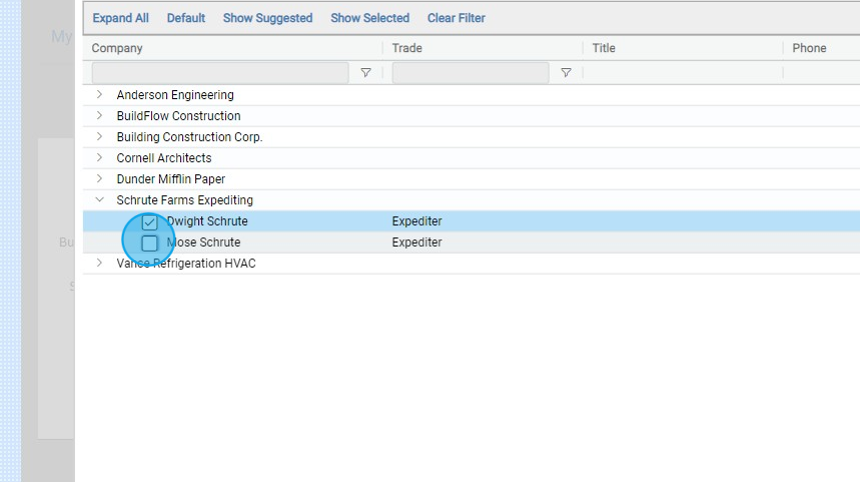
10. Click "Submit"
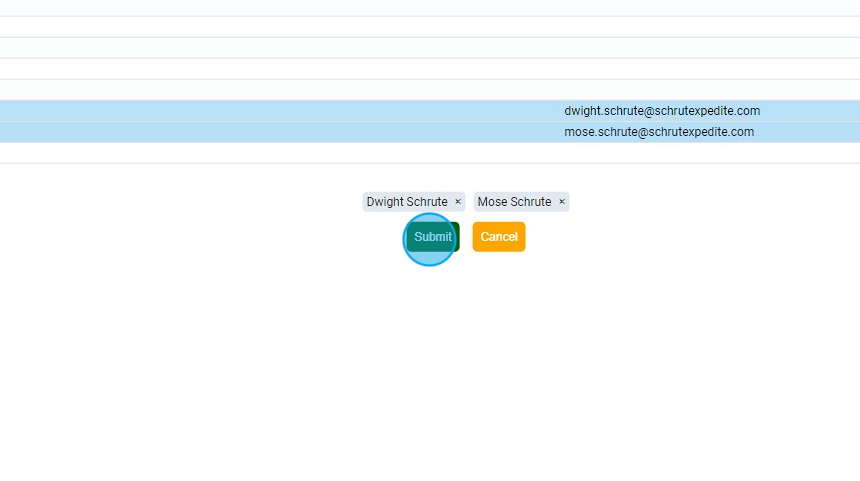
CloseOut Log
11. Click "Log" will bring you to your CloseOut Log.The CloseOut Log is an interactive log which gives you all details and status of your CloseOut items.
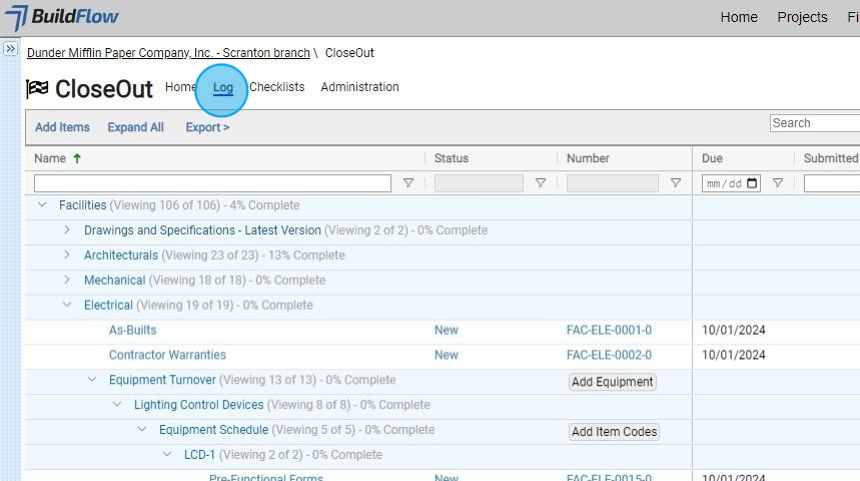
CloseOut CheckLists
12. Click "Checklists" will bring you to your Checklists.The Checklist links your CloseOut items to a higher checklist item and give you real time progress percentages.
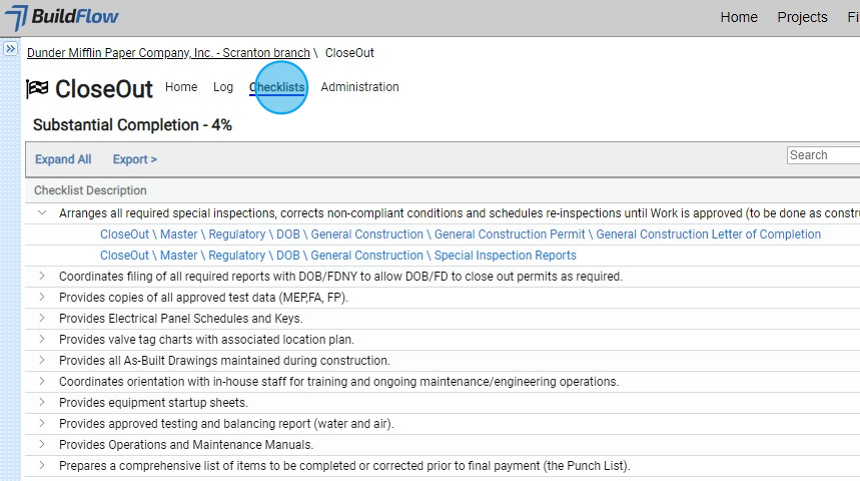
Administration
13. Click "Administration" will bring you to the Administration page.In this tab you can set your Closeout Module as Active or Inactive.
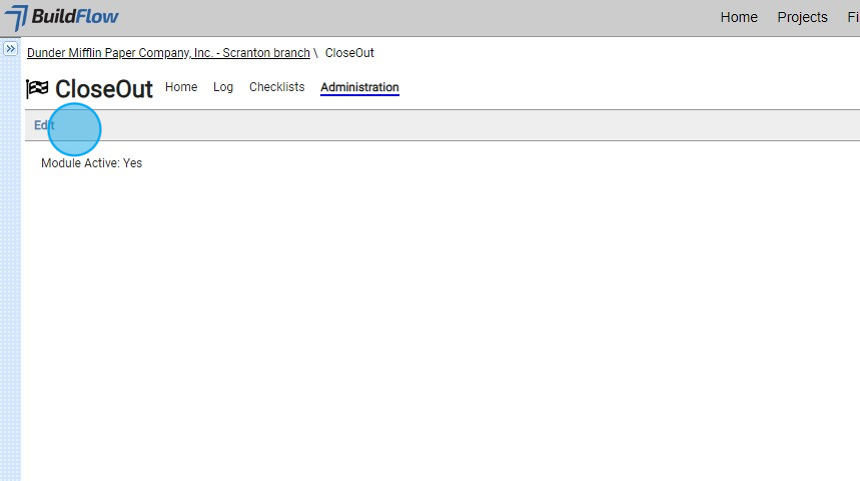
We are committed to providing you with the best possible tools. We look forward to hearing your feedback and are always here to support you.
Request Training | Leave a Review
BuildFlow Customer Support | 212 624 9474 | support@buildflow.com
