Linking Items within CloseOut
This guide provides a streamlined approach to efficiently link CloseOut items, saving time and effort during the upload process. By consolidating uploads, users can manage multiple files—like contractor warranties—more effectively, ensuring they don’t have to repeat the process for each item. Following this guide will enhance organization and simplify the CloseOut procedure, making it a valuable resource for anyone involved in the project management process.
View in Full Window: Linking_Items_within_CloseOut
Linking CloseOut Items
Tip! By linking CloseOut items you will only have to upload to the one item and the same file will be carried over to all other items (Example: Contractor Warranties- you can link all you General Contractor Warranties for all sub-items together to only have to upload once!)
1. Click the Sub-Category to the CloseOut Item you would like to link.
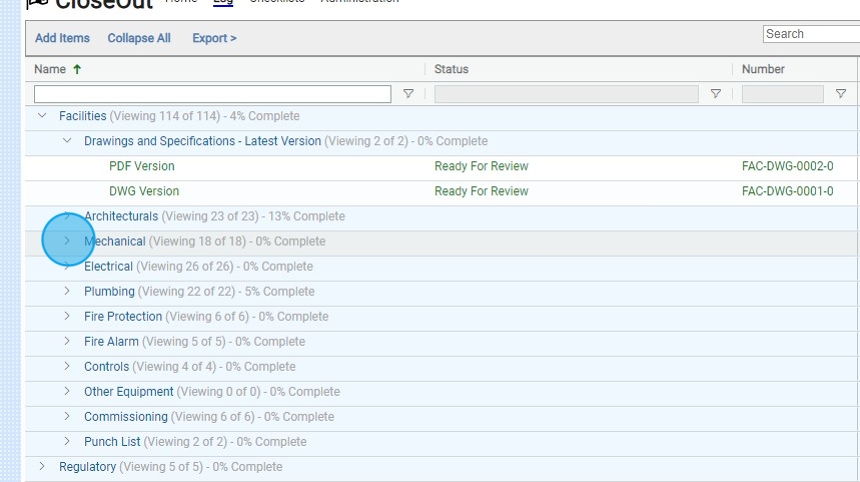
2. Click your CloseOut item you want to Link.

3. Click "Link to Another Item"
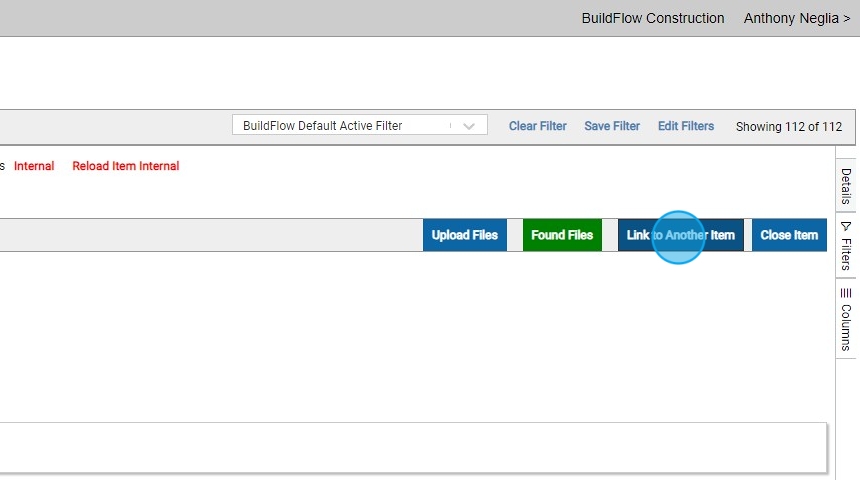
4. Click down to where the CloseOut item you want to link to is in the Log.
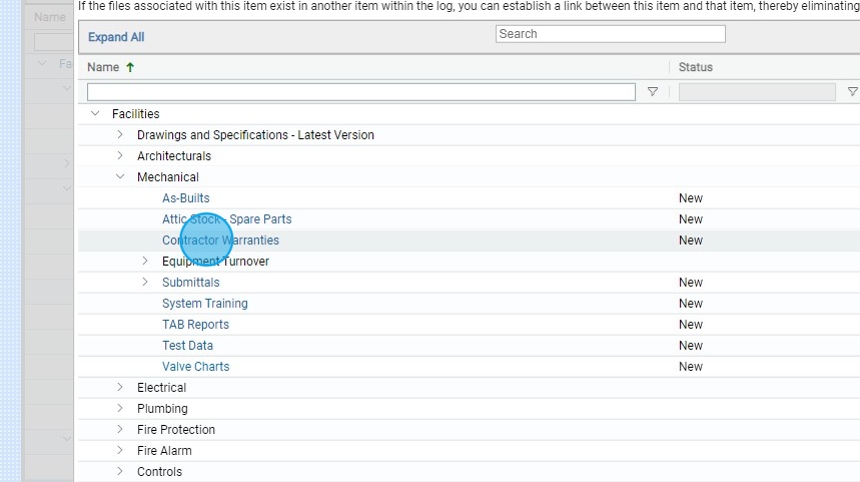
5. Click "Link Contractor Warranties to this item"
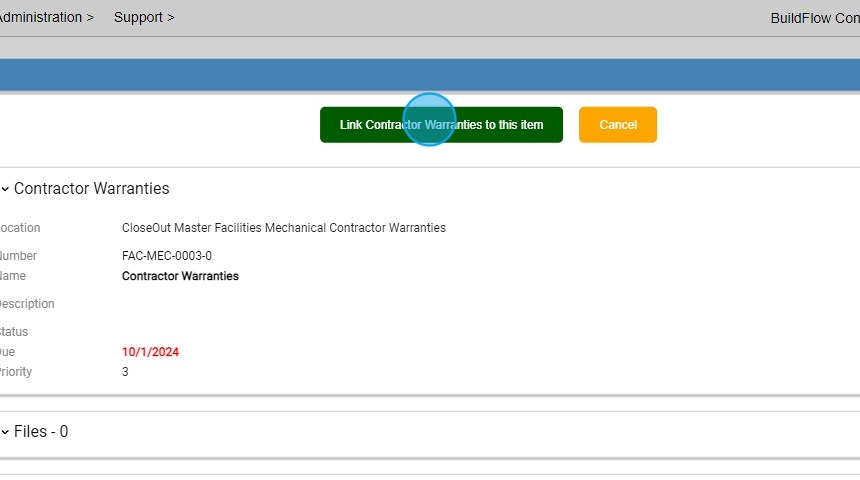
6. Click "Confirm Link"

We are committed to providing you with the best possible tools. We look forward to hearing your feedback and are always here to support you.
Request Training | Leave a Review
BuildFlow Customer Support | 212 624 9474 | support@buildflow.com
