Reviewing Submittal Items
This guide provides step-by-step instructions on how to review submittal items. It explains the different access levels based on assigned roles and highlights the importance of the Submittal Administrator role.
View in Full Window: Reviewing_Submittal_Items
Alert: Your level of access for managing Submittal Items is based on your assigned Role in the Review Workflow for the CSI Code a Submittal Item is in. Your Role must be Submittal Administrator to issue a Submittal Item to the Review Workflow.
Tip: Review Administrator is typically assigned to the Architect.
Reviewers are assigned as needed.
Reviewing Submittal Items Role Assigned to a CSI Code
Alert: When this Role is NOT assigned the Submittal Administrator will create Submittal Items and upload related submittal files.
1. Click the "Submittal Item"
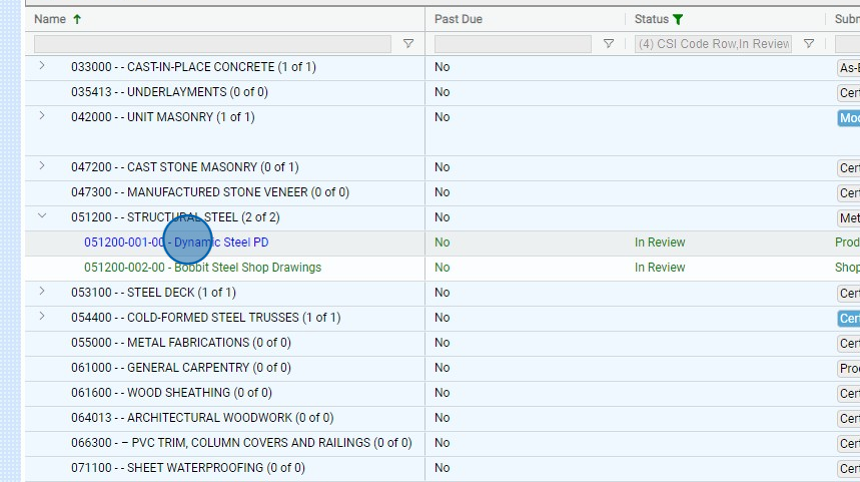
Tip: The Log Status will be In Review.
2. Click "Reviewer" or "Review Administrator" if the item is in you Ball In Court.

3. Click here to select a Review Status.

4. Click "View Files"

5. Click the files you want to select.
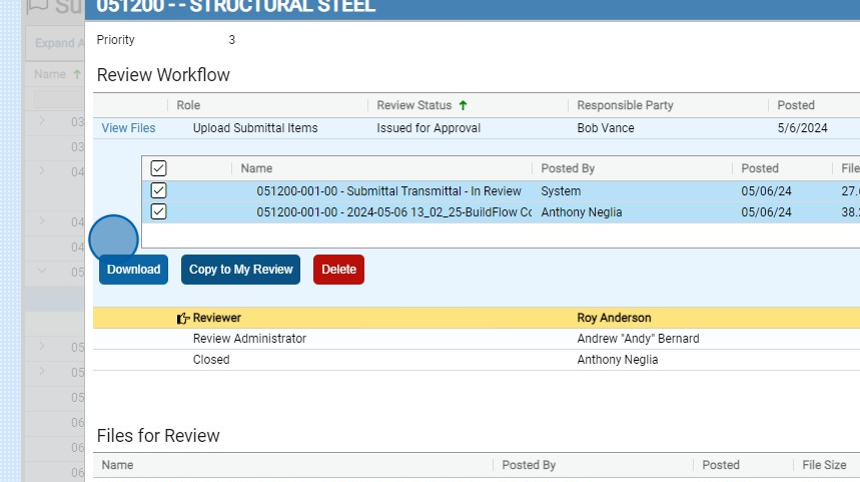
6. Click "Download" to download the selected files.

7. Click "Copy to My Review" to copy the files from Upload Submittal Items to your Review Submission location.

8. Click here to Upload your reviewed files.
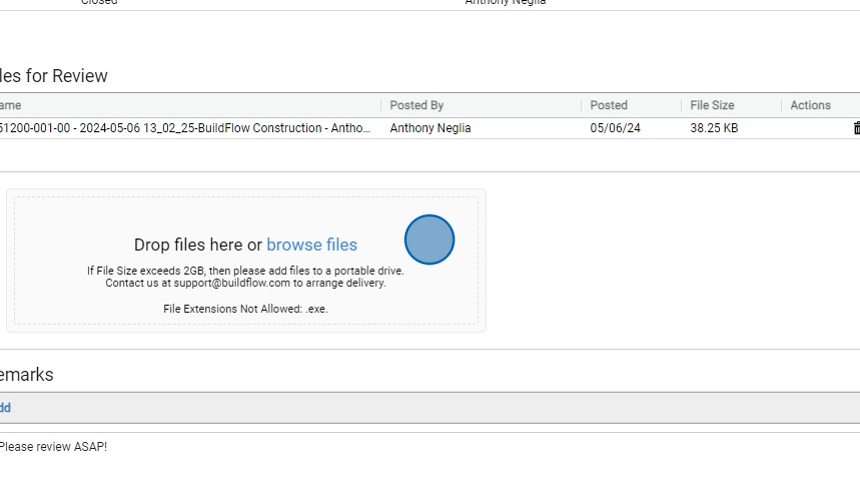
Tip: You do not need to upload files to Reviewer or Review Administrator locations if the files in Upload Submittal Items do not need to be modified.
9. Click here to Upload your reviewed files.

Tip: You do not need to upload files to Reviewer or Review Administrator locations if the files in Upload Submittal Items do not need to be modified.
10. Click "Add" to add any remarks to assist during the review.

11. Click "Submit" to finish you summation and to move the Ball In Court to the next role.

We are committed to providing you with the best possible tools. We look forward to hearing your feedback and are always here to support you.
Request Training | Leave a Review
BuildFlow Customer Support | 212 624 9474 | support@buildflow.com
