Closing Submittal Items
This guide provides a step-by-step process for closing submittal items, ensuring that all necessary steps are followed to review and approve submittal items. By following these instructions, users can easily navigate through the required actions and submit the necessary files with confidence.
View in Full Window: Closing_Submittal_Items
Closing Submittal Items
Alert: Your level of access for managing Submittal Items is based on your assigned Role in the Review Workflow for the CSI Code a Submittal Item is in. Your Role must be Review or Submittal Administrator to close a Submittal Item.
Tip: Submittal Administrator is is typically assigned to the GC / Construction Manager.
Review Administrator is is typically assigned to the architect.S
1. Click the "Submittal Item" you want to close.
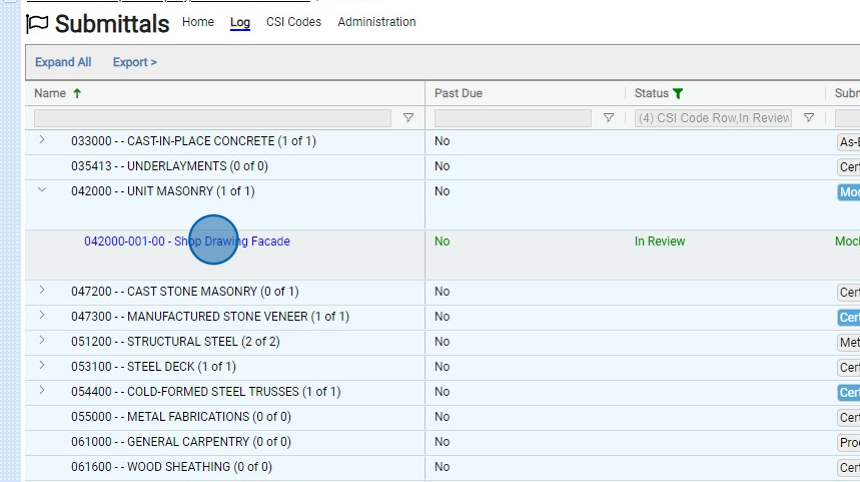
Review Administrator Role
Tip: The Review Administrator can Approve or Reject a Submittal Item at any time during the review.
2. Click "Review Administrator"

3. Click the appropriate "Review Status"

Tip: Upon completion of your file upload, the submittal item’s closure will be contingent on the Review Status you have chosen. Should the item receive approval status, it will be closed automatically. Conversely, if the item is rejected or requires resubmission, it will revert to the Submittal Administrator for the necessary revision process.
4. Click "View Files"
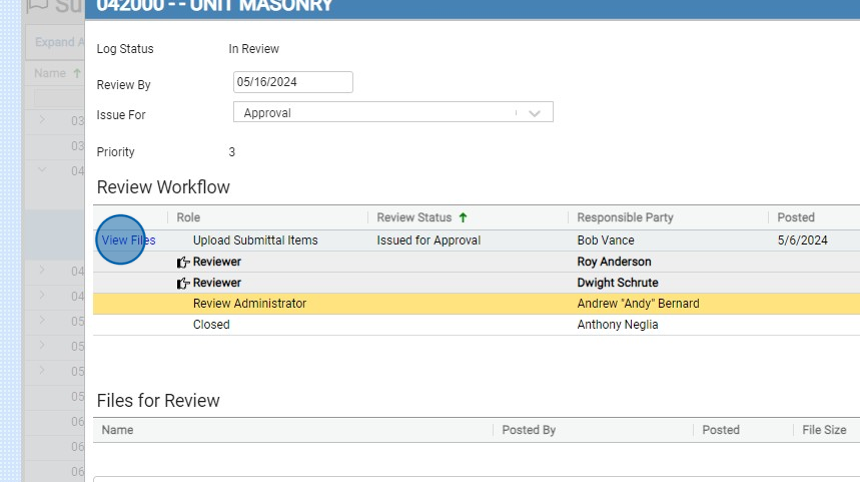
5. Click this checkbox to select all files.

6. Click "Download" to download the files
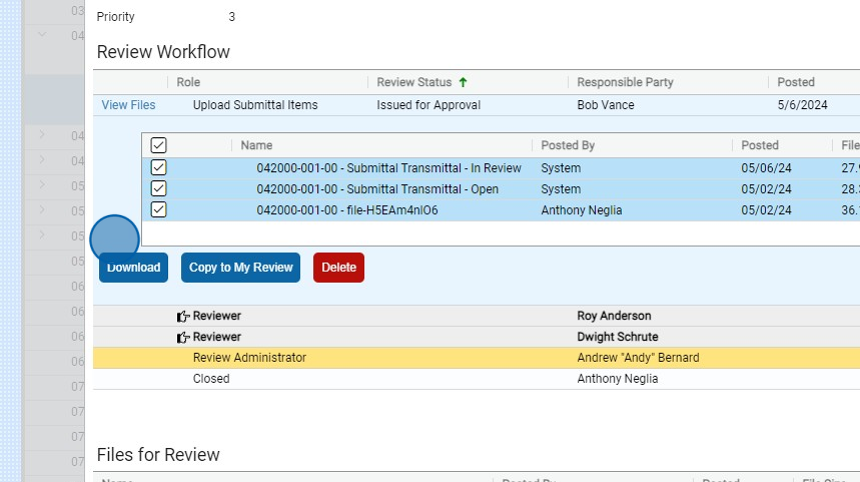
7. Click "Copy to My Review" to copy the files from Upload Submittal Items to your Review Submission location.

8. Click "Add" to add any remarks to assist during the review.
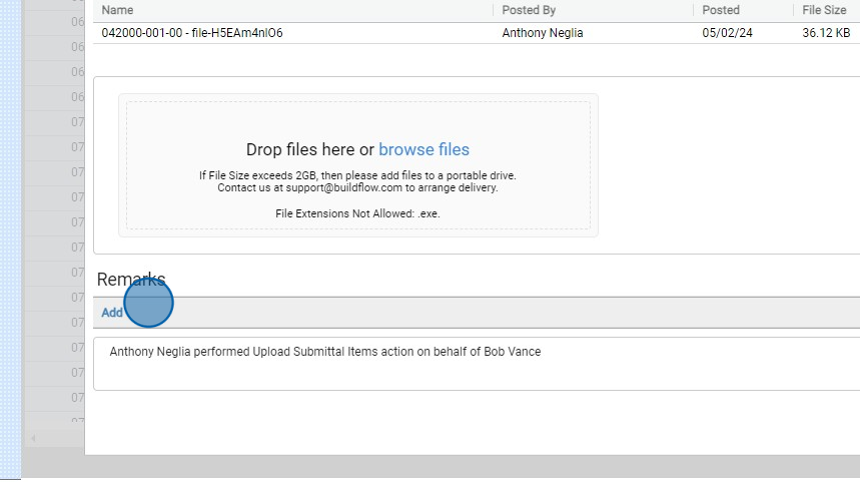
9. Click "Submit"
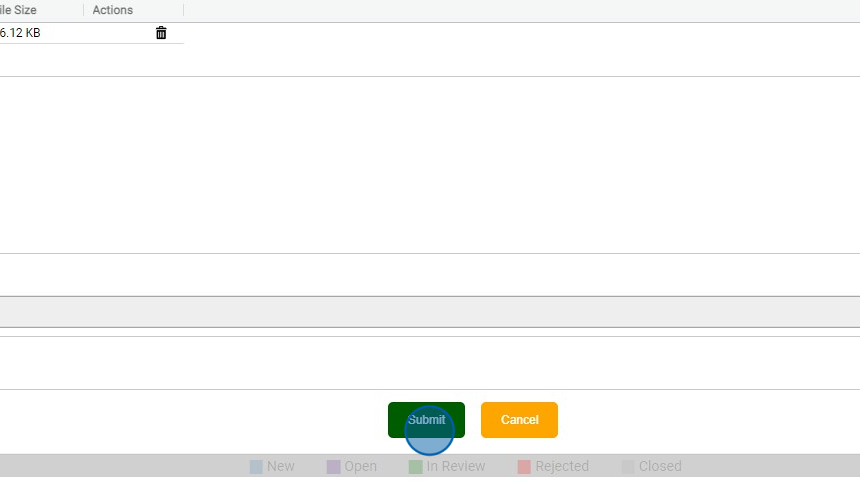
Submittals Administrator Role
Alert: The Submittal Administrator can Close an item at any time as needed.
10. Click "Closed"

11. Click the appropriate "Review Status"

12. Click "View Files"

13. Click this checkbox to select all files.
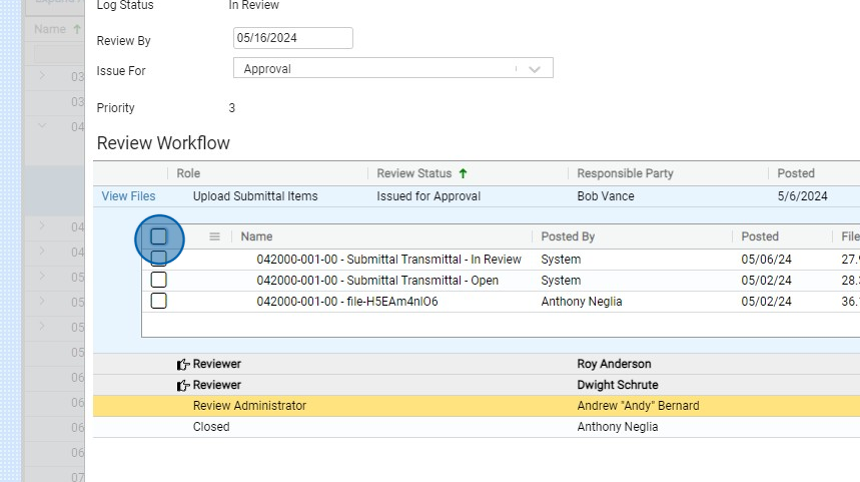
14. Click "Download" to download the files

15. Click "Copy to My Review" to copy the files from Upload Submittal Items to your Review Submission location.
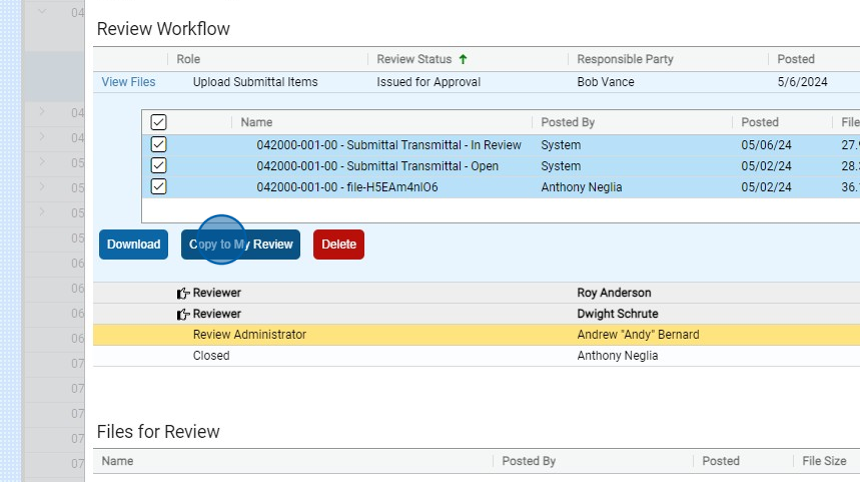
16. Click "Add" to add any remarks to assist during the review.

17. Click "Submit"

We are committed to providing you with the best possible tools. We look forward to hearing your feedback and are always here to support you.
Request Training | Leave a Review
BuildFlow Customer Support | 212 624 9474 | support@buildflow.com
