Adding CSI Codes that Require Submittal Items
This guide provides step-by-step instructions on how to add CSI codes that require submittal items. By following these steps, users can easily navigate the process of adding CSI codes from project specifications and master lists, as well as editing and searching for specific codes.
View in Full Window: Adding_CSI_Codes_that_Require_Submittal_Items
Add CSI Codes from Project Specifications
Tip: If the project specifications are be uploaded to the Drawings and Specifications folder for the Spec Section CSI Codes that require Submittal Items to be available for selection.
1. Click "CSI Codes"

2. Click "Add CSI Codes"

3. Click "Add CSI Codes from Project Specifications" then the project CSI Codes are compared to the Master CSI Codes that require Submittal Items and are automatically checked.

4. Click the checkbox to add a CSI Code.

5. Click here to view the spec to review the required Submittal Items.

6. Click here to view the spec to review the required Submittal Items.
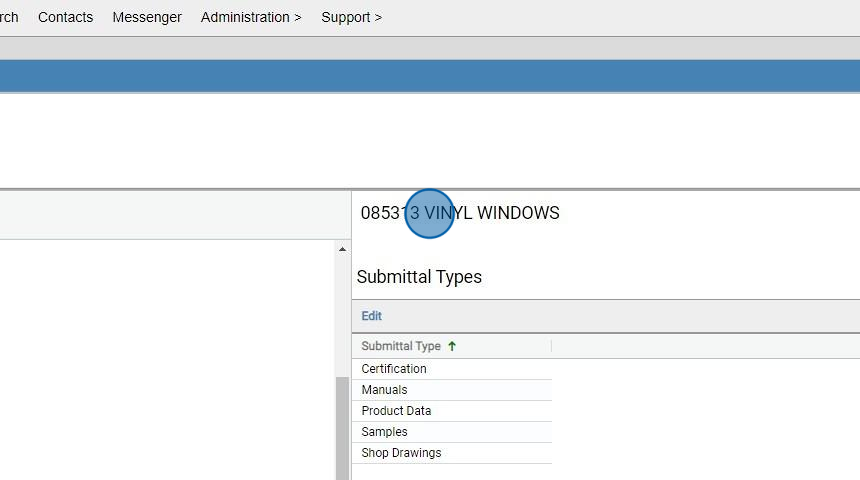
7. Click to edit the required Submittal Types for the selected CSI Code.
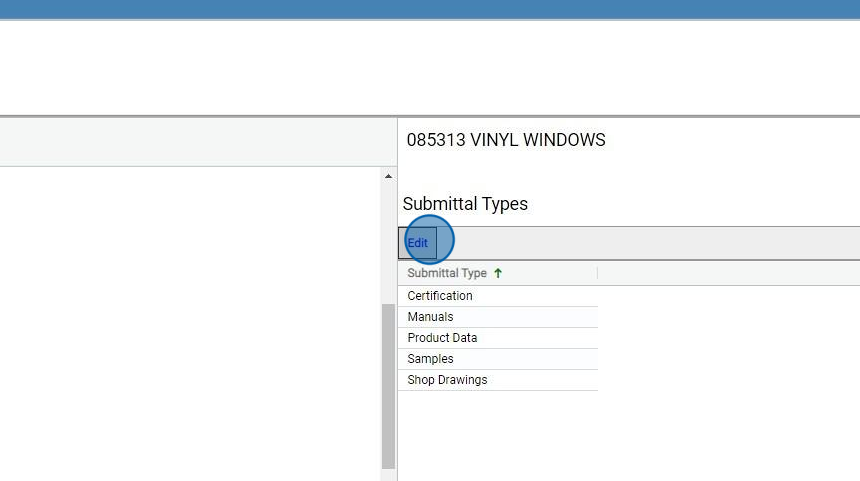
Submittal Types for a CSI Code
8. All the grey highlighted pre-checked items are required Submittal Types for the selected CSI Code.
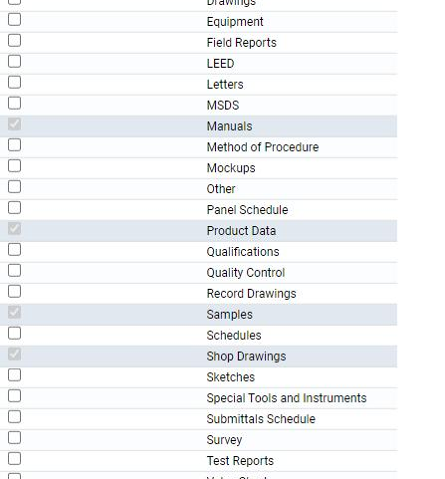
9. Click to add a Submittal Type.

Add CSI Codes from Master
Tip: Spec sections can also be added from the Master CSI Code list if there are no Project Specifications and/or a specific CSI Codes are needed.
10. Click "Add CSI Codes from Master"

11. Click the "Search" field.

12. Enter the CSI Code or Text to search the Master List
13. Click "Search"

14. Click this checkbox to add CSI Code

15. Click Add to add to the CSI Code to your Submittal Log.
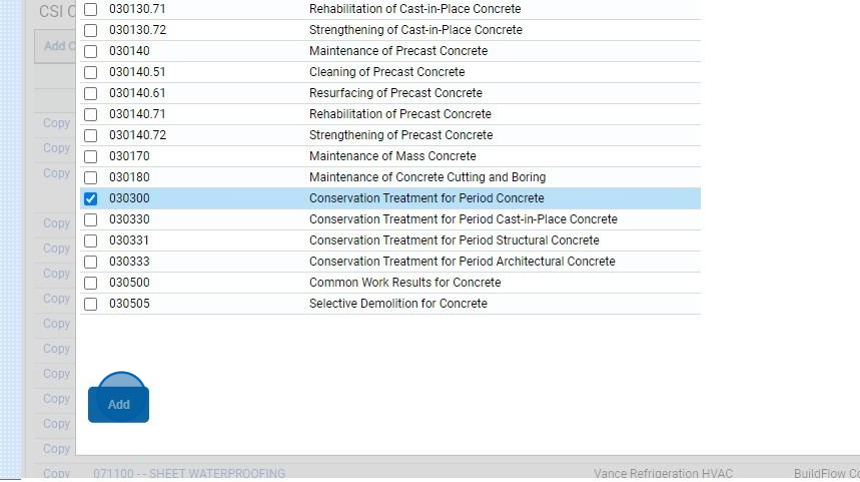
We are committed to providing you with the best possible tools. We look forward to hearing your feedback and are always here to support you.
Request Training | Leave a Review
BuildFlow Customer Support | 212 624 9474 | support@buildflow.com
