Submittal Item Review Workflows
This guide provides instructions on how to set up and manage review workflows for submittal items. It explains how to modify default review workflows, assign roles to users, manage email notifications, and duplicate workflows for different CSI codes.
View in Full Window: Submittal_Item_Review_Workflows
Default Review Workflow
1. From this page you can set up a date that all your Submittals need to be submitted and replace the automatically calculated Submittal Item due date with an actual due date for all the selected CSI Codes.
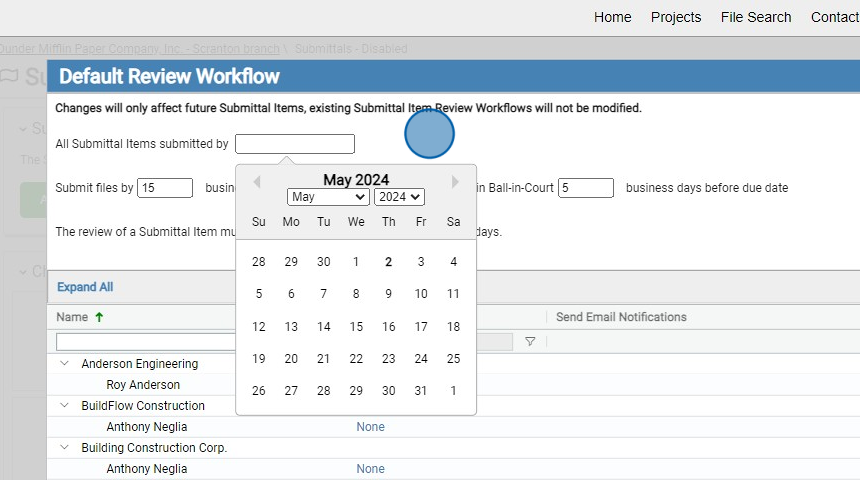
2. The due date is automatically calculated when Submittal Items are created.
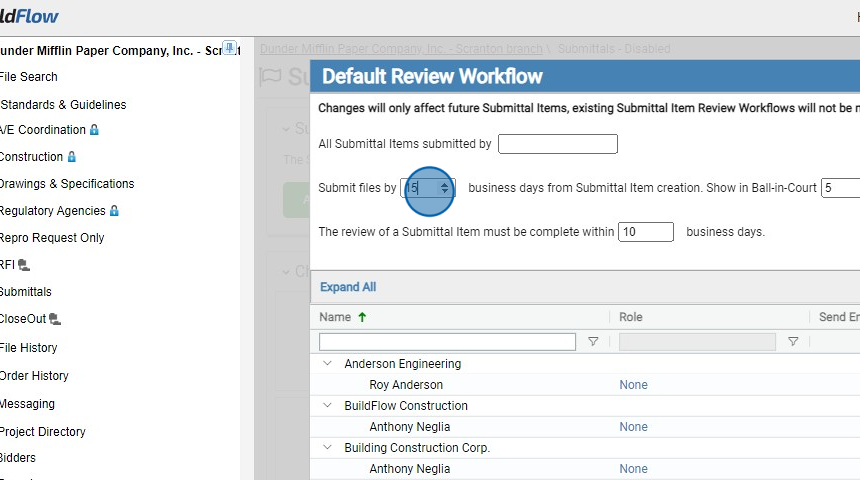
3. The date when Submittal Items will appear in the Ball In Court for a user before the actual due date.
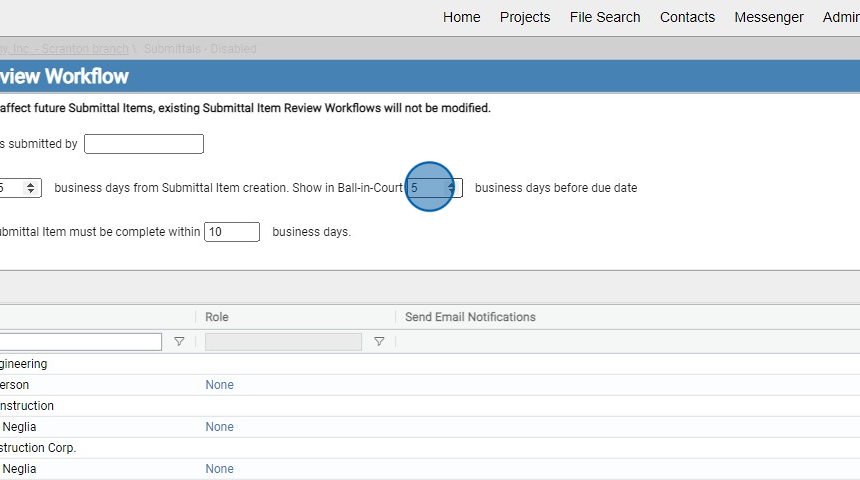
4. The due date for Submittal Items to be reviewed is calculated based on when they are issued to the Review Workflow.
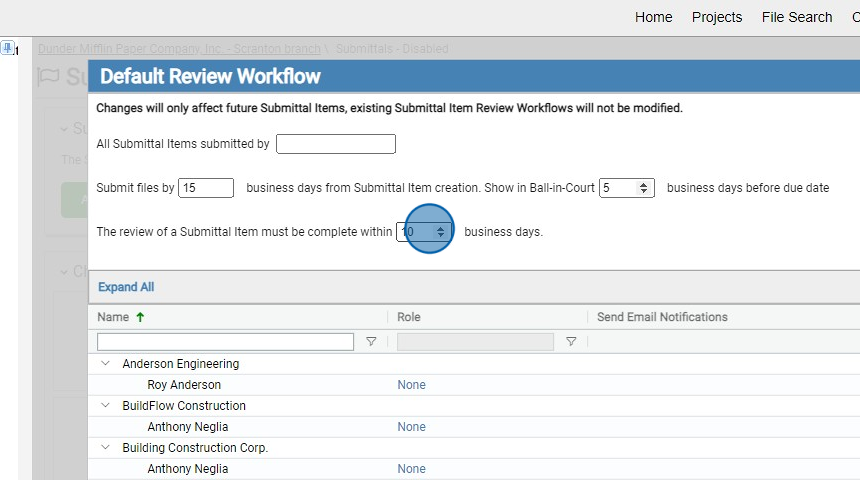
Tip! Review Workflow Role Definitions:
- Submittal Administrator: Manages all aspects of the Review Workflow, Submittal Type and Items for the CSI Code they are assigned to. Users from GC / Construction Manager are typically assigned this role.
- Review Administrator: Manages the Reviewers and Review Status of Submittals Items for the CSI Codes they are assigned to. Users from Architect are typically assigned this role.
- Reviewers: Reviews Submittal Items for the CSI Codes they are assigned to. Users from MEP Engineer, Structural Engineer, etc. are typically assigned this role.
- Upload Submittal Items: Upload files to Submittal Items for the CSI Codes they are assigned to. Users from Subcontractors are typically assigned this role.
- Distribution Only: User is on the Distribution List when a Submittal Item is closed for the CSI Codes they are assigned to. Users from the Subcontractors are typically assigned this role.
5. Click the "Role" for the user. Multiple users can be assigned the same role as necessary.
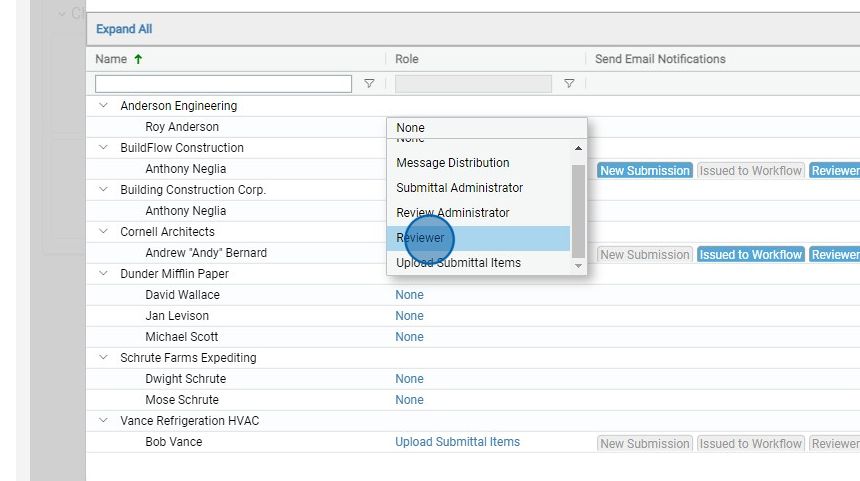
Tip! Send Email Notifications Definitions:
- New Submissions: On the distribution list when a new submission is uploaded to a Submittal Item.
- Issued to Workflow: On the distribution list when a Submittal Item is issued to the Review Workflow.
- Reviewers Returned: On the distribution list when a Reviewer reviews a Submittal Item.
- Review Admin Returned: On the distribution list when a Submittal Item has been reviewed.
- Closed: On the distribution list when the review is finished and the Submittal Item closed.
6. Click the appropriate "When to Send Email Notifications" to include the user from email notifications when a Submittal Item progresses through that specific step in the Review Workflow.
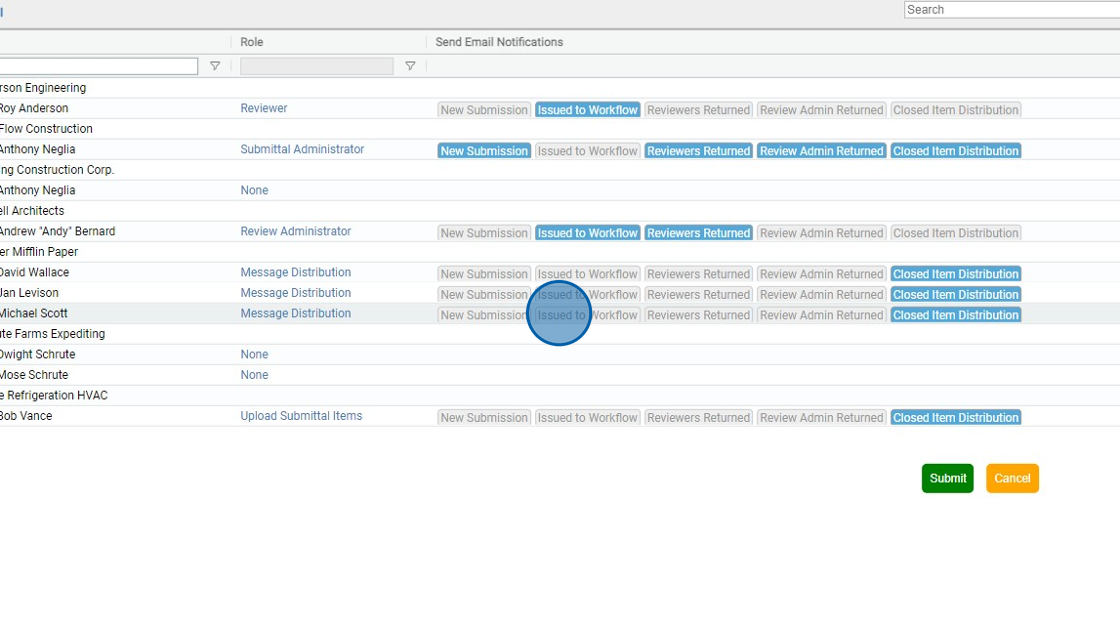
7. Click "Submit" to finish you Default Review Workflow.
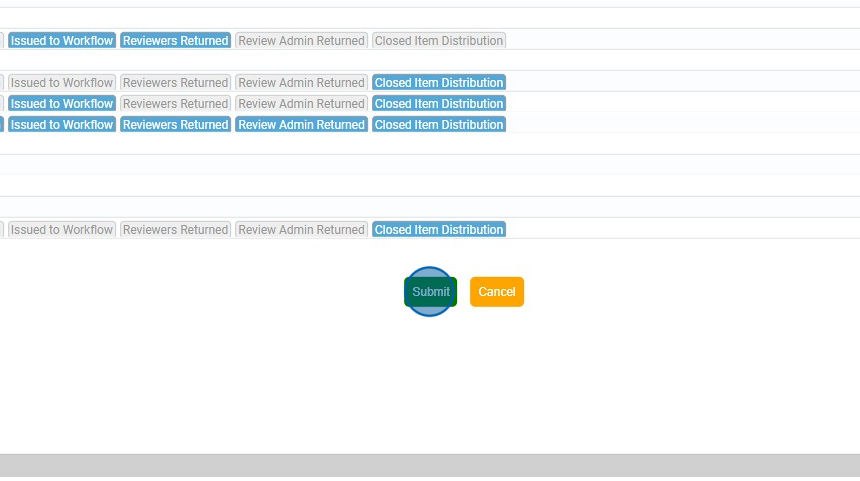
Modifying the Review Workflow settings for CSI Codes
8. To edit a specific "CSI Code", click the one you want to edit
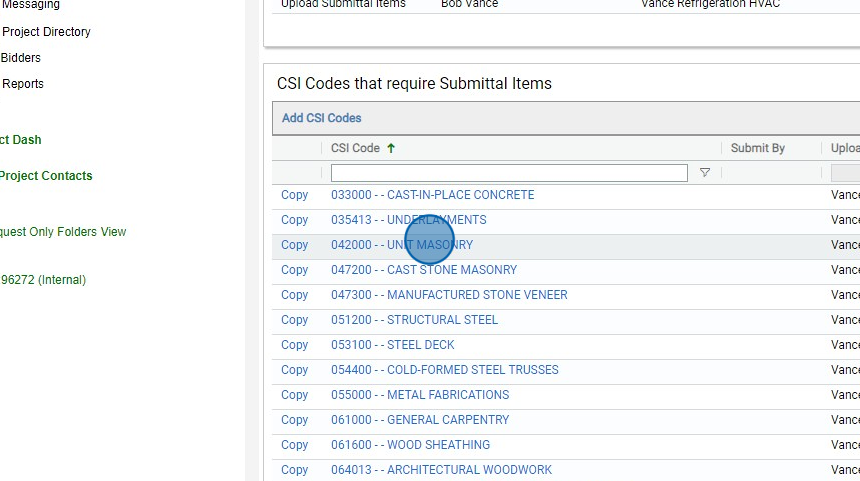
9. Click "Edit" in the right panel.
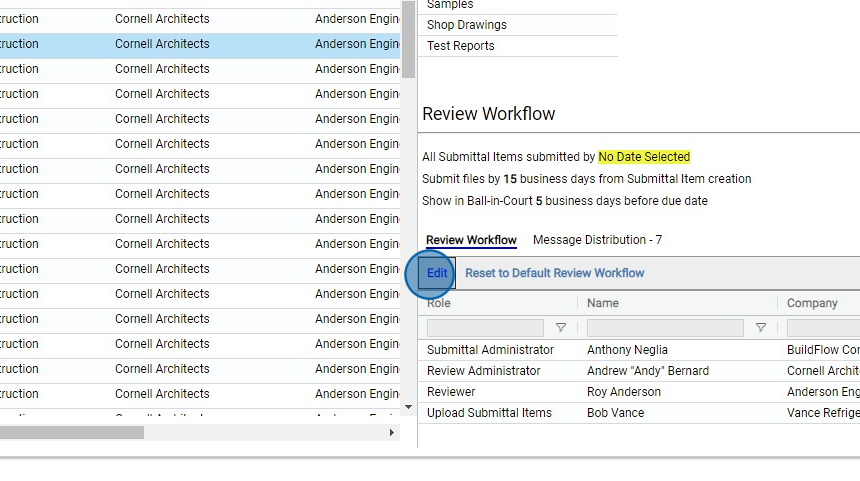
10. Click "Edit"
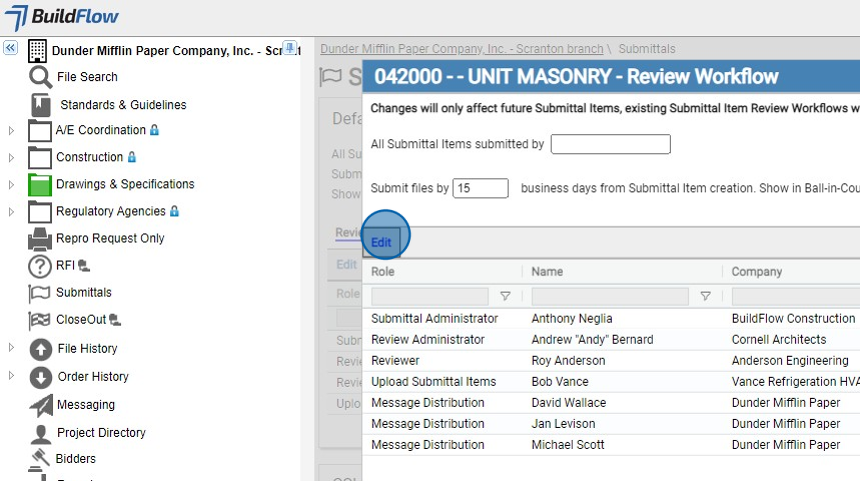
11. Click the user's "Role" you want to edit.
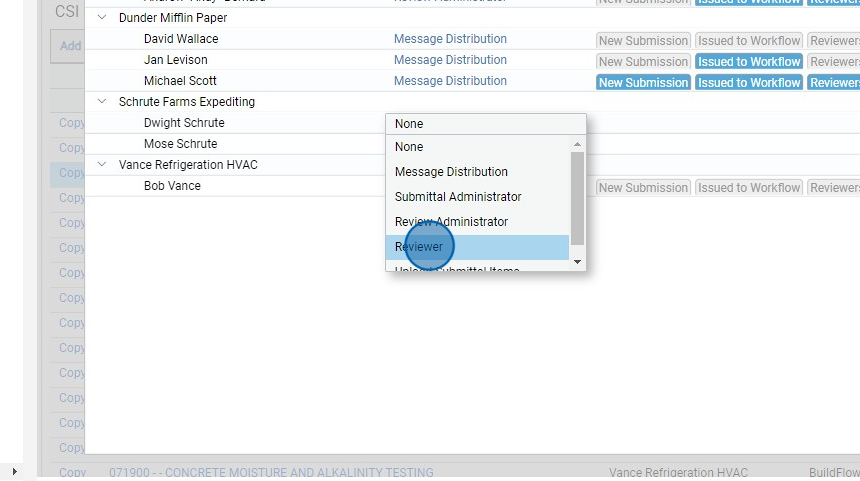
12. Click "Submit"
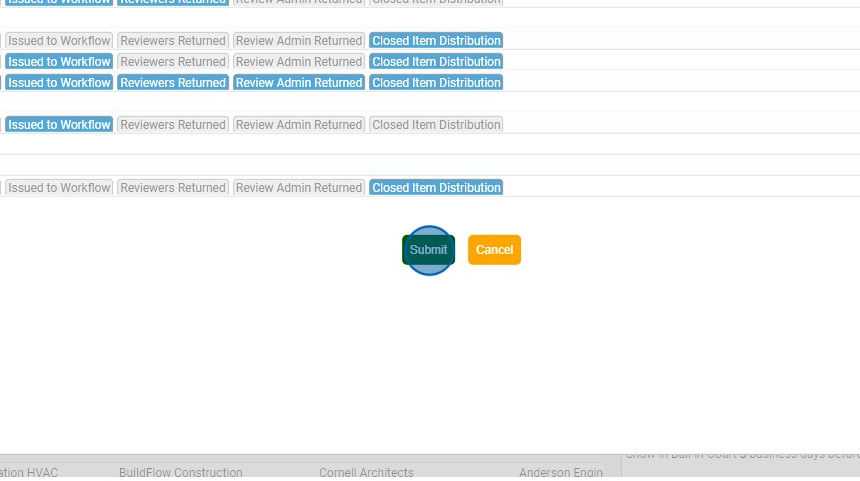
Duplicate a CSI Code's Review Workflow to apply it to other CSI Codes.
13. Click "CSI Codes"
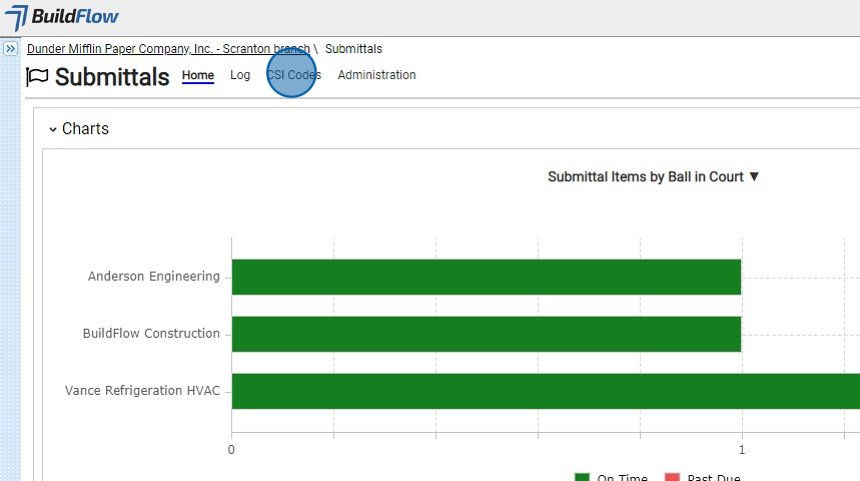
14. Click "Copy"
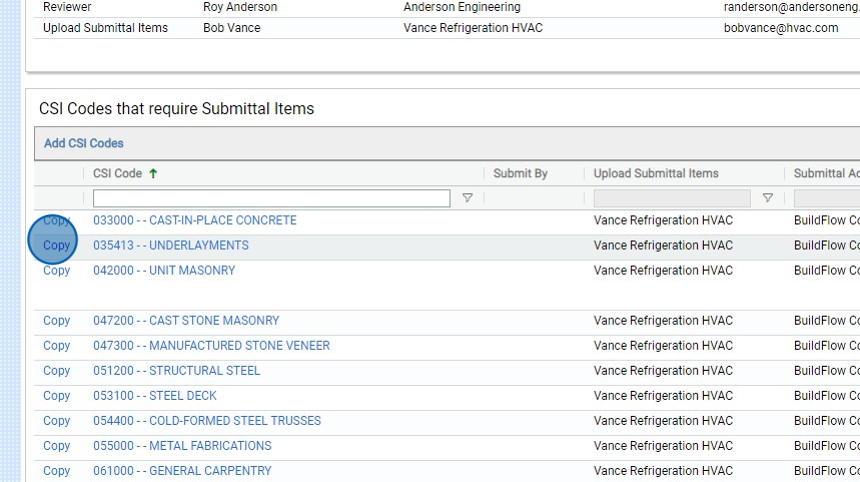
15. Click this checkbox.
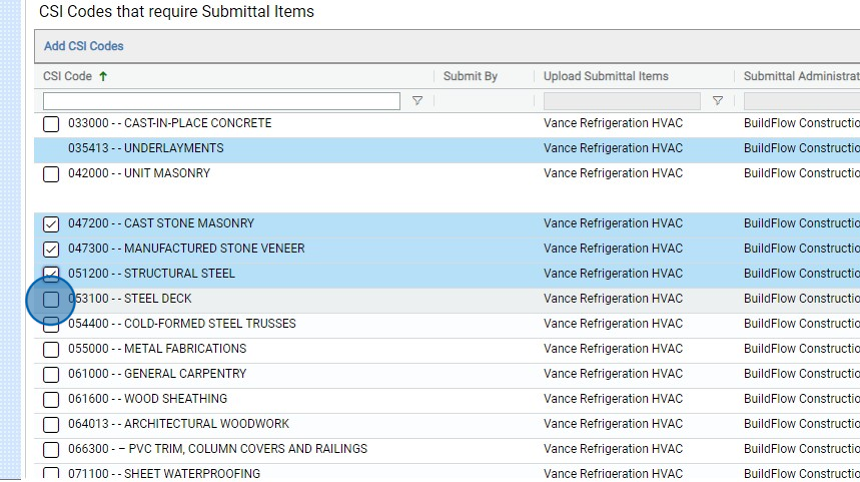
16. Click "Submit"
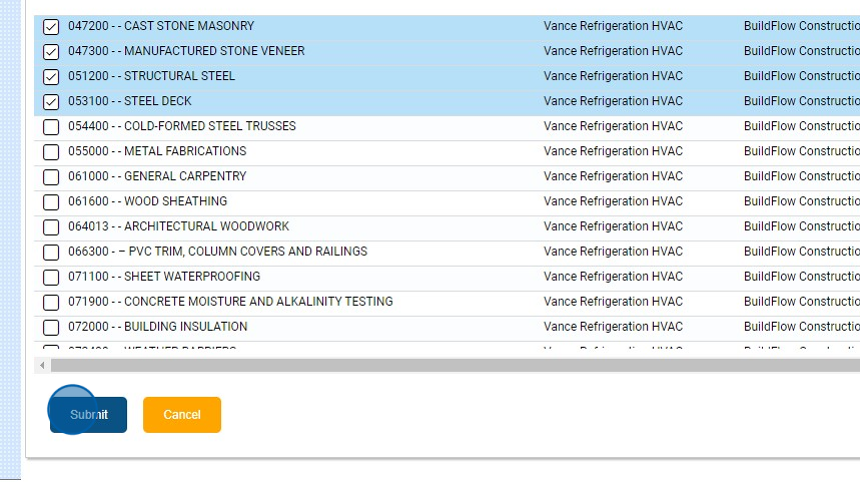
We are committed to providing you with the best possible tools. We look forward to hearing your feedback and are always here to support you.
Request Training | Leave a Review
BuildFlow Customer Support | 212 624 9474 | support@buildflow.com
