Submittals in CloseOut Mode
This guide provides step-by-step instructions on how to complete submittals in CloseOut Mode.
View in Full Window: Submittals_in_CloseOut_Mode
Alert: Only approved Submittal Items should be uploaded when the Submittals Module is in CloseOut Mode.
In open mode, the Review Workflow is expanded to include Reviewers and Review Administrators for a full approval process.
Review Workflow Activation
1. Click to request activation. Anyone can request activation.
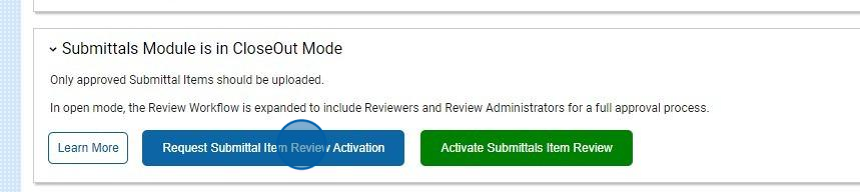
2. Click to activate. Only Company Administrators can activate.
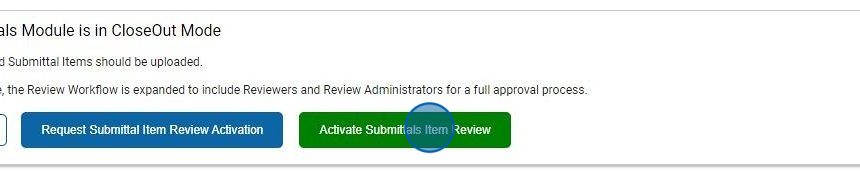
Submittals Module Administrators
Tip: Submittal Module Administrators can add/edit CSI Sections and Submittals, as well as advance any Review Workflows.
Users must be on the Project Directory to be selectable for a Review Workflow.
Users from the General Contractor / Construction Manager are typically assigned this Role.
3. Click "Submittal Module Administrators" and hit Edit.
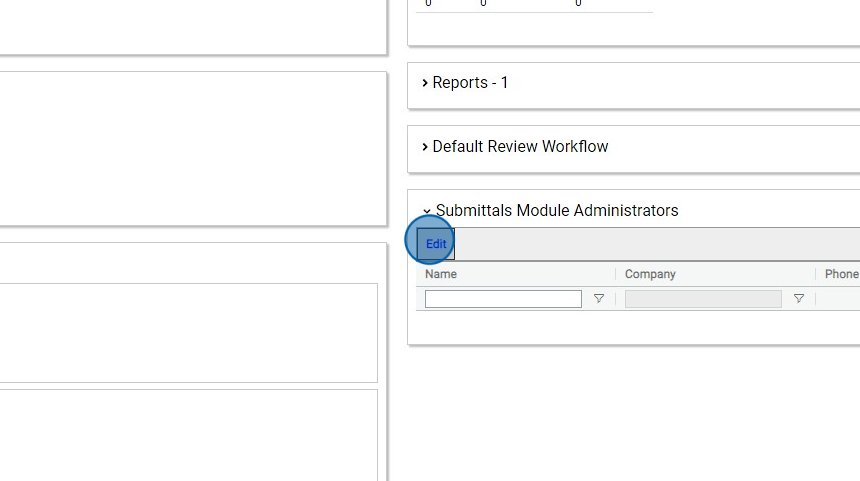
4. Select at least one user.
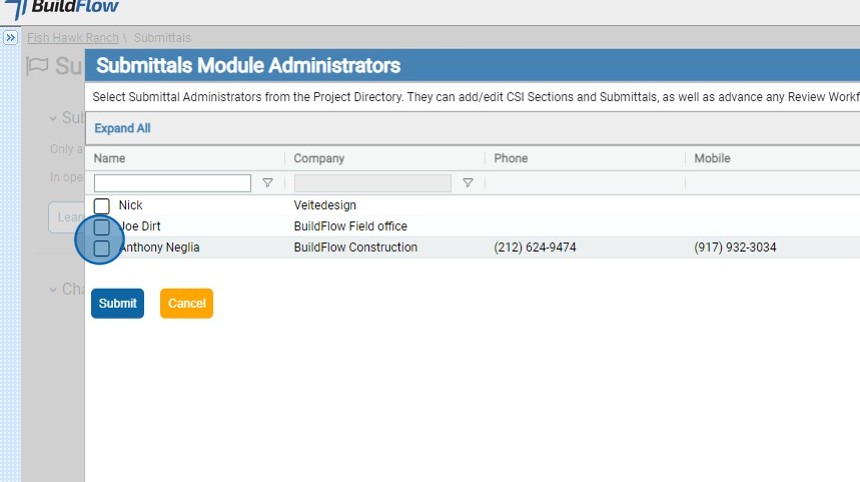
Default Review Workflow
Alert: Only a Submittal Administrator is required when the Submittals Module is in CloseOut mode.
5. Double-click here.
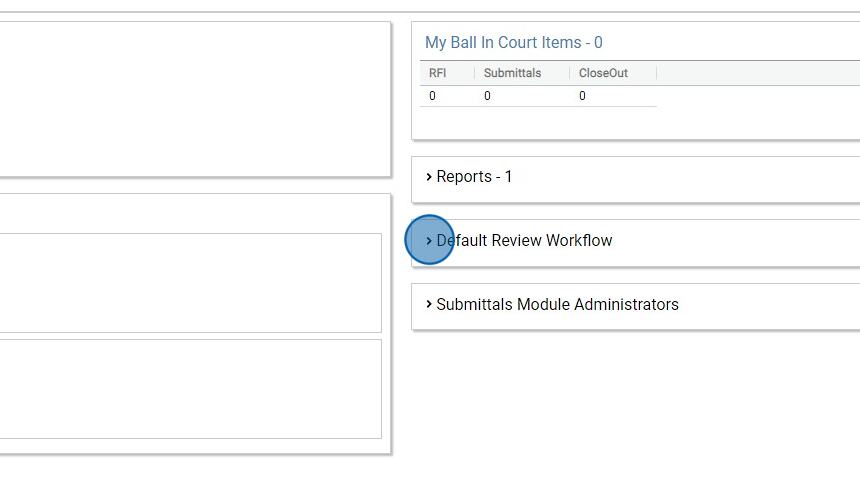
Uploading Closed Submittals Items
6. Click "CSI Codes"
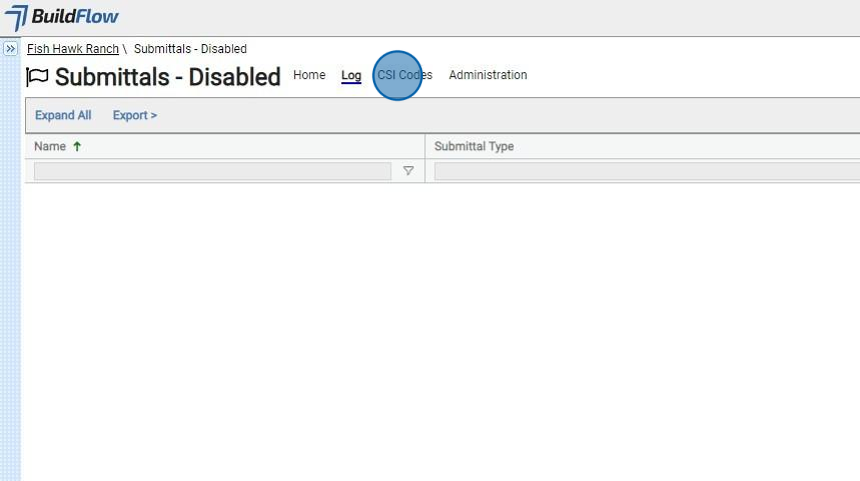
7. Click "Add CSI Codes from Master" or from Project Specifications if they are uploaded.
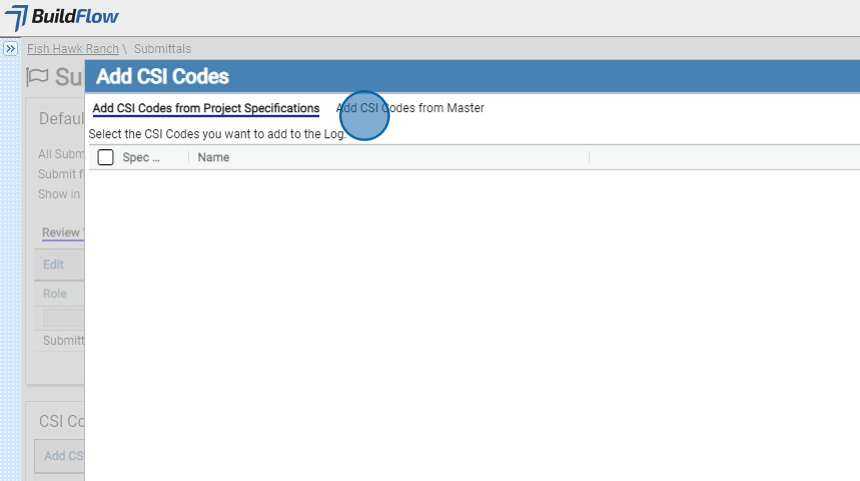
8. Click the "Search" field and add in your CSI Code or text.
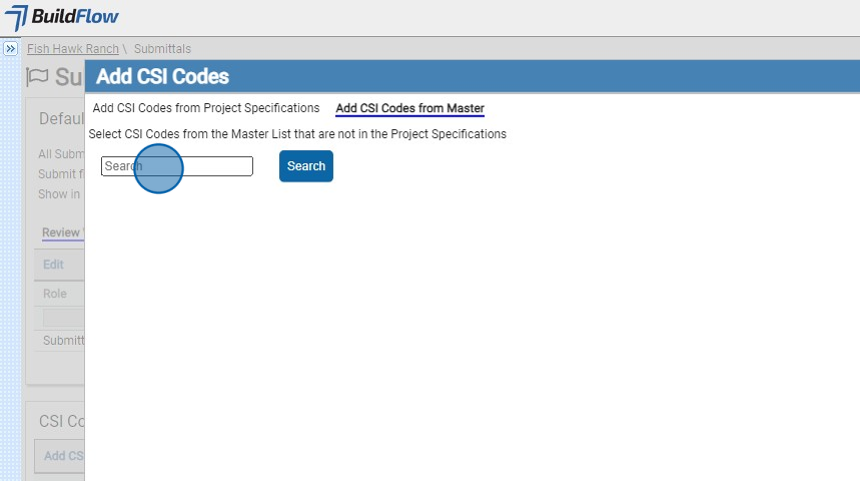
9. Click "Add" once you have selected your CSI Code to add to Log.
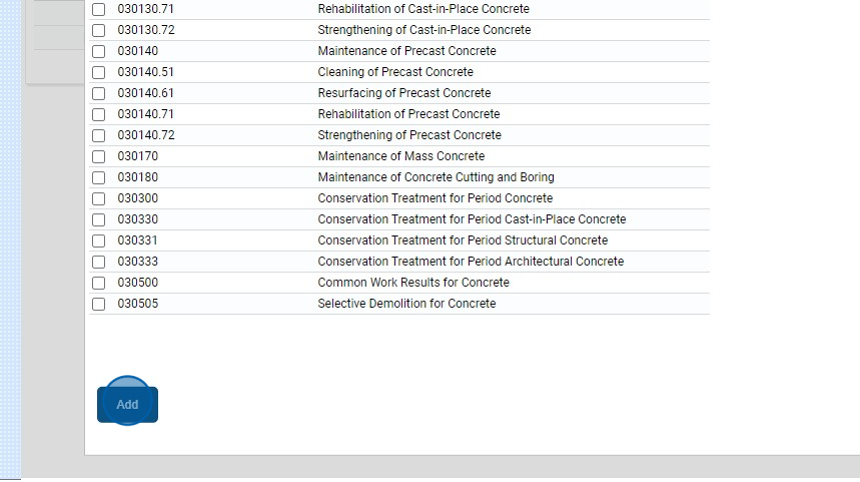
10. Click "Log"
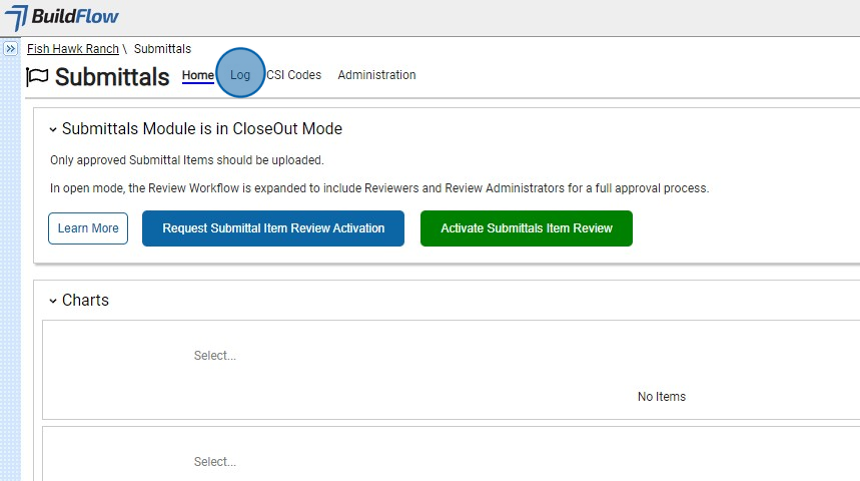
11. The Submittal Log with all the required Submittal Types is automatically generated from the Project Specifications if they are uploaded!
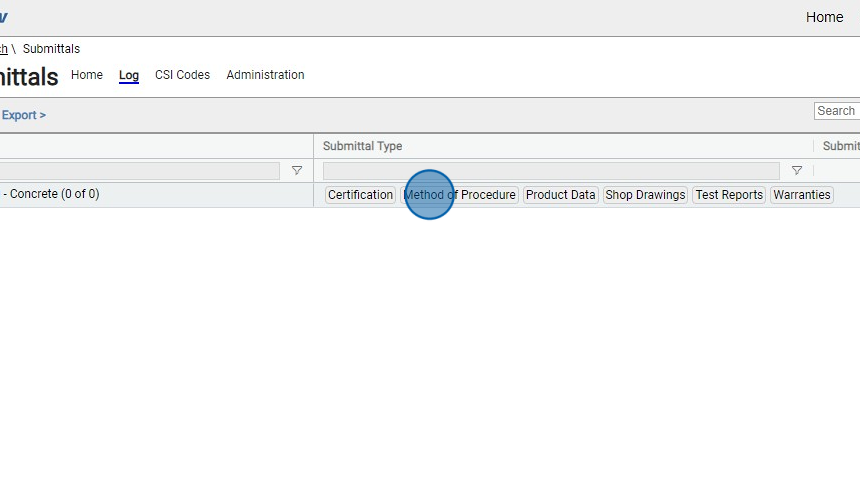
12. Click the "Submittal Type" you want to upload.
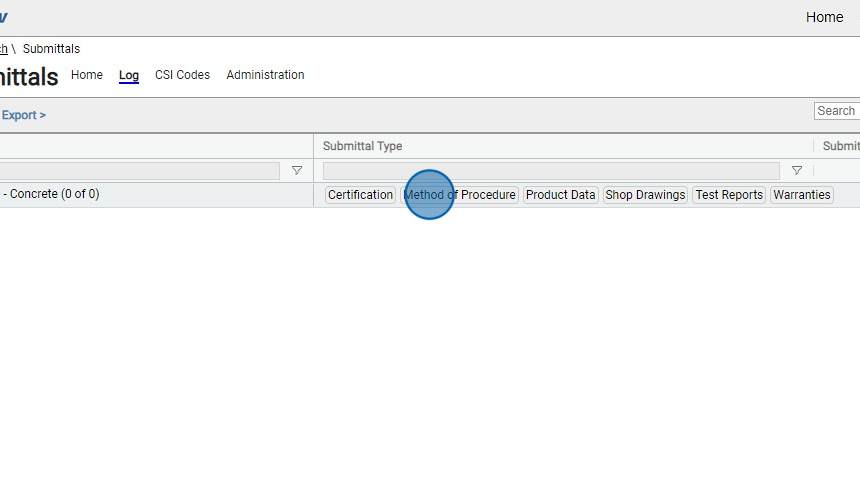
13. Enter a title for the Submittal Item.
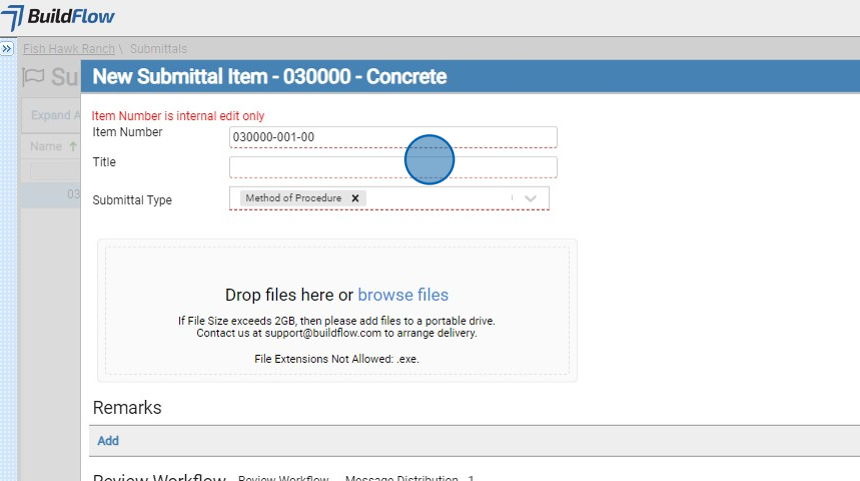
14. Click "browse files" and upload the files .
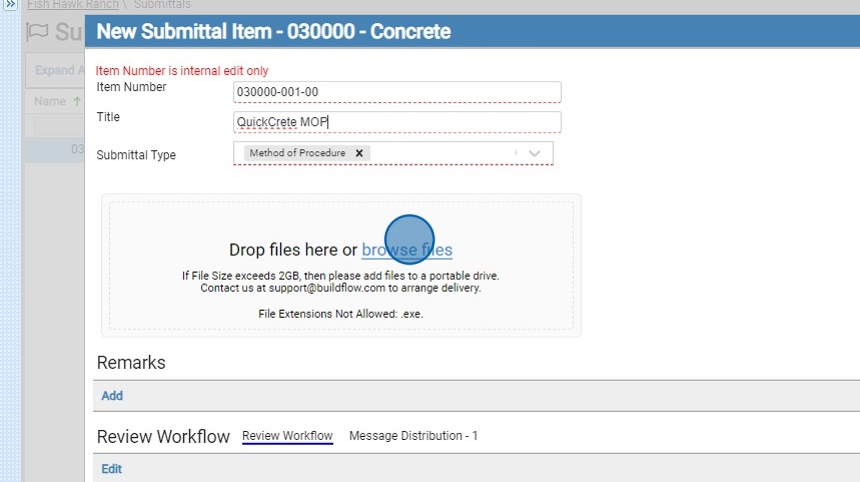
Alert: Only approved Submittal Items should be uploaded.
15. Click "Submit"
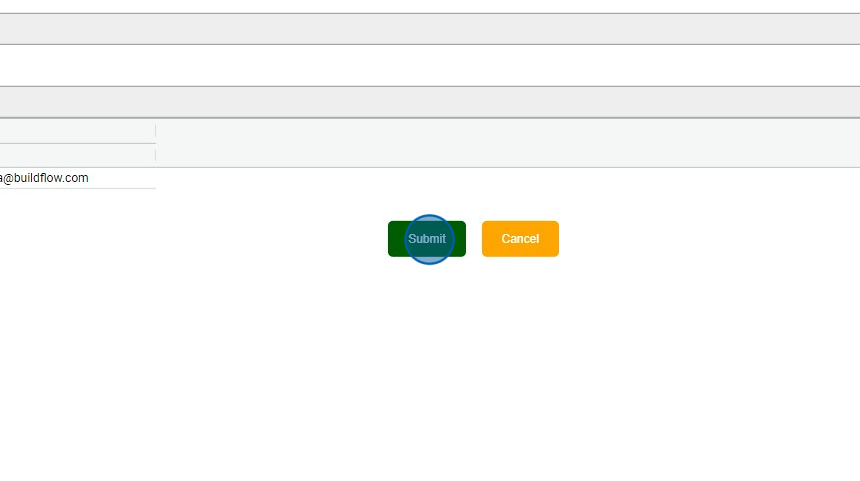
We are committed to providing you with the best possible tools. We look forward to hearing your feedback and are always here to support you.
Request Training | Leave a Review
BuildFlow Customer Support | 212 624 9474 | support@buildflow.com
