Answer an RFI
This guide provides step-by-step instructions on how to answer an RFI (Request for Information). By following these steps, you will be able to navigate to the RFI, add your comment or suggested answer, and submit it for review. This guide is essential for anyone who needs to respond to RFIs in a structured and efficient manner.
View in Full Window: Answering_an_RFI
Issuing an RFI for an Answer
Tip! Only an RFI Administrator can issue the question to the Q&A Workflow. The RFI Administrator can also provide the answer and close the RFI without issuing it to the Q&A Workflow.
1. Click "Issue Question to Paint Workflow for Answer" to Issue the RFI to workflow and change the status to "Issued" and the Due Date will be calculated.

2. Click "Edit" to edit the question before issuing to the Q&A Workflow.
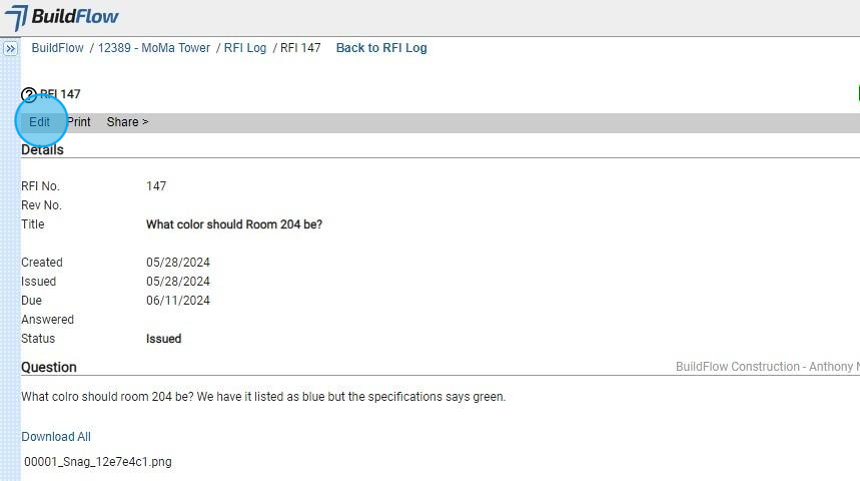
3. Click "Share " to share a direct hyperlink to the RFI.
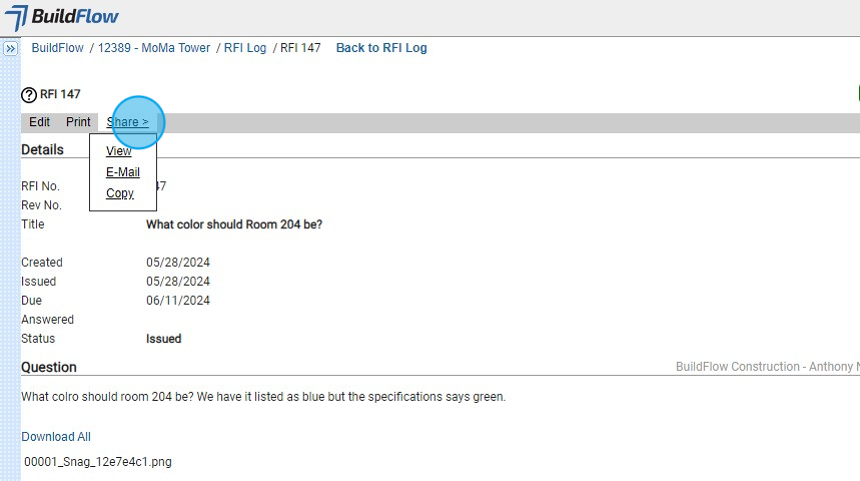
4. Click "Add Comment / Suggest Answer" to add any additional comments and/or suggest the answer.
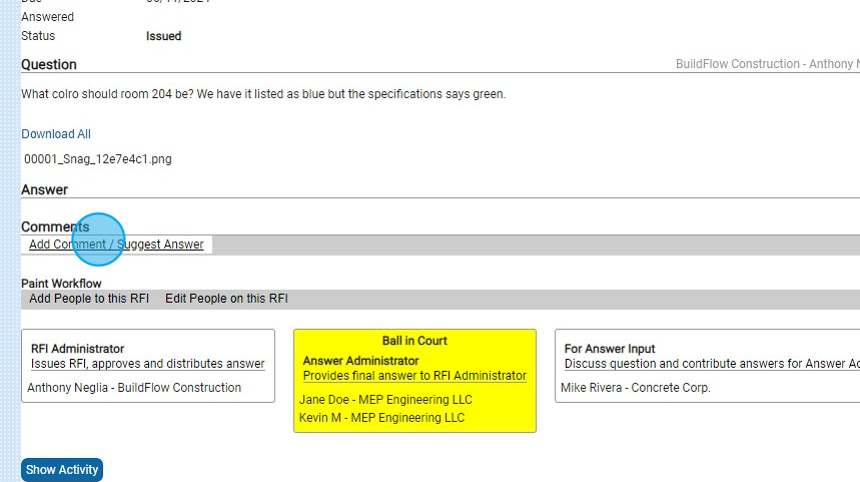
5. Click the "Answer Suggested - I think this answers the question. Checking will alert all Workflow members" field. This will highlight and suggest this answer to the Answer Administrator.
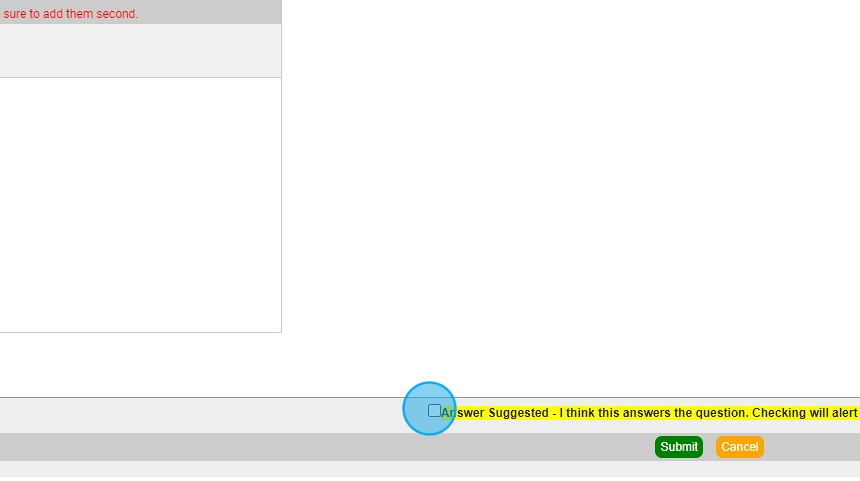
6. Click "Submit"
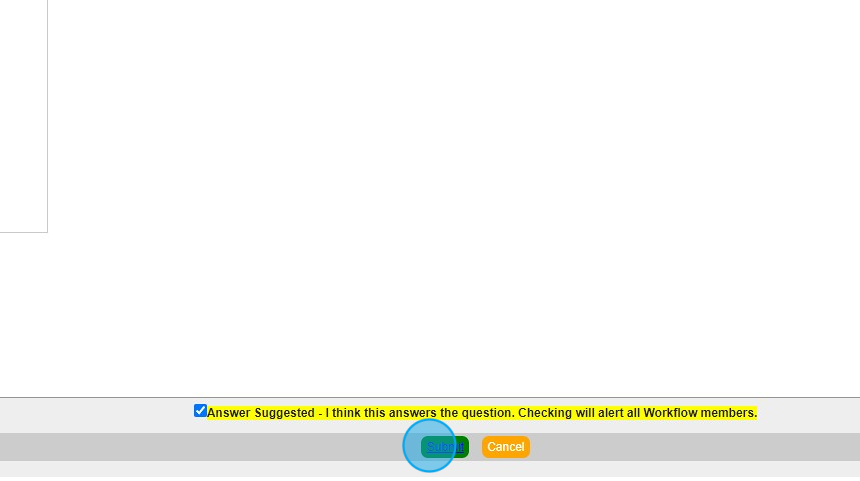
7. Click "Add People to this RFI" or "Edit People on this RFI" to edit the workflow.
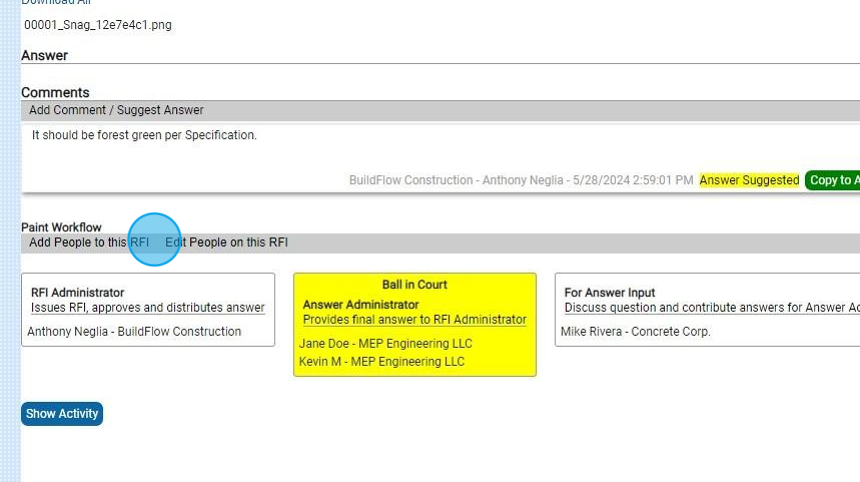
8. Click "Show Activity" to view all user activity.
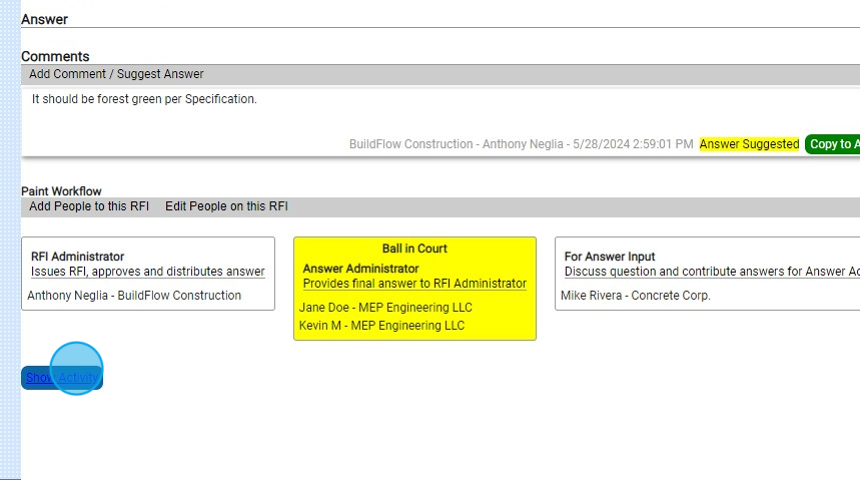
Answering an RFI
Tip! The RFI Administrator and/or the Answer Administrator can provide the Answer.
9. Click "Provide Answer" to answer the RFI.

10. Click "Add Comment / Suggest Answer" to add any additional comments and/or suggest the answer.
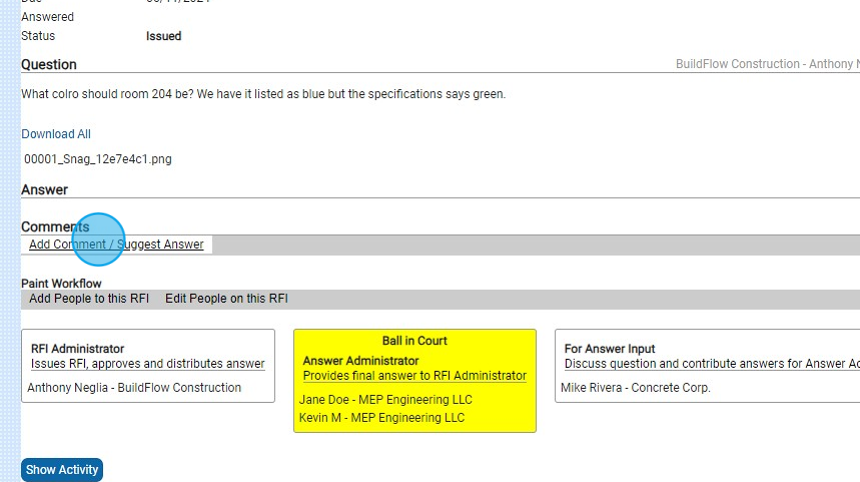
11. Click here to input your answer and attach any supporting documents to help with your answer.
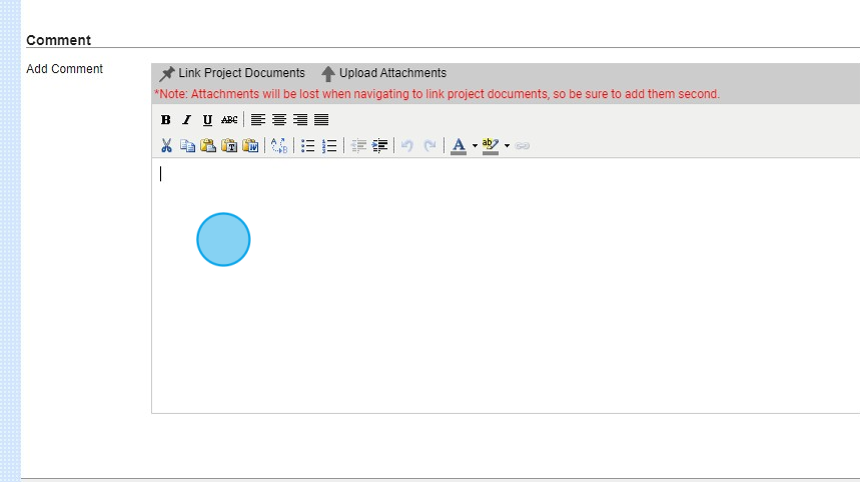
12. Click the "Answer Suggested - I think this answers the question. Checking will alert all Workflow members." field. This will highlight and suggest this answer to the Answer Administrator.
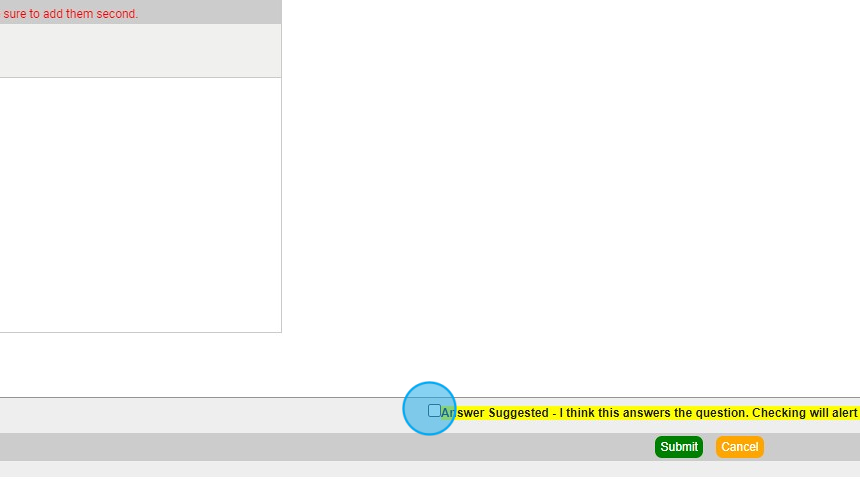
13. Click "Submit"
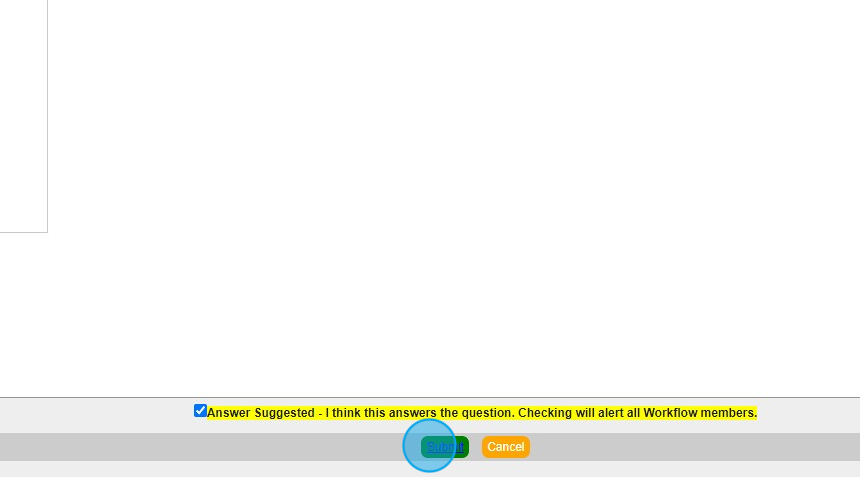
14. Any comment that is flagged as Answer Suggested can be copied to the Answer and modified as needed.
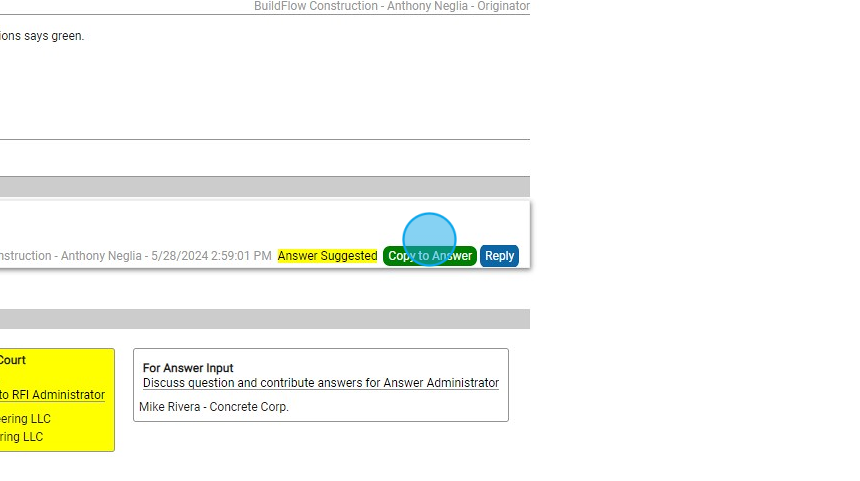
15. Provide or edit the copied answer as needed then click Submit.

16. The RFI Administrator and Answer Administrator can modify the roles as needed to obtain the answer.
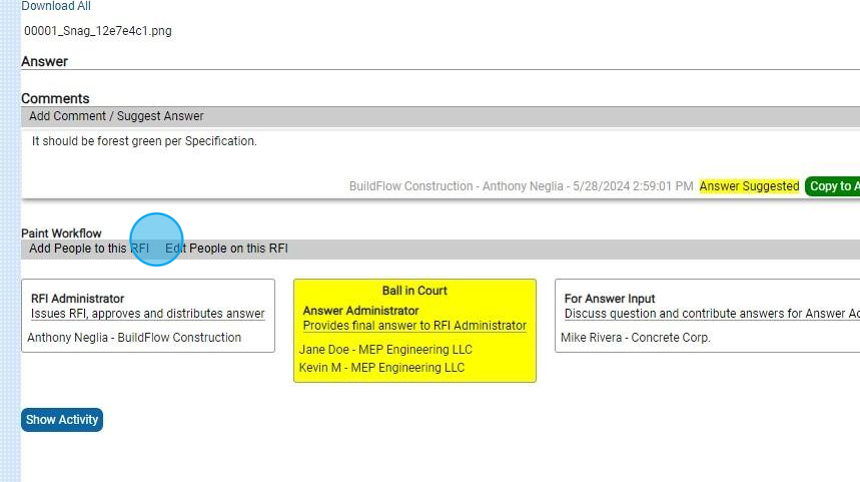
We are committed to providing you with the best possible tools. We look forward to hearing your feedback and are always here to support you.
Request Training | Leave a Review
BuildFlow Customer Support | 212 624 9474 | support@buildflow.com
