RFI Log Navigation
This guide provides step-by-step instructions on how to navigate the RFI Log on BuildFlow, allowing users to easily access and generate RFI reports. It is useful for individuals who need to navigate the RFI Log efficiently and generate reports for construction projects.
View in Full Window: RFI_Log_Navigation
The RFI Log is an interactive real-time log that can be filtered in a variety of ways.
1. Click "RFI"

2. Click the RFI Number or Title to view the RFI.

3. Click the "..." to view the Questions and Answer without having to open the RFI.

4. The tack icon shows if the RFI has attachments.

5. The chat bubble icon show the RFI has comments.

6. Click the "Search" field to search RFI by keywords.

7. Click the checkbox in Status to filter by status.

8. Click the checkbox in Workflows to filter by Q&A Workflow.

9. Click the checkbox in Ball in Court to filter by Ball in Court.
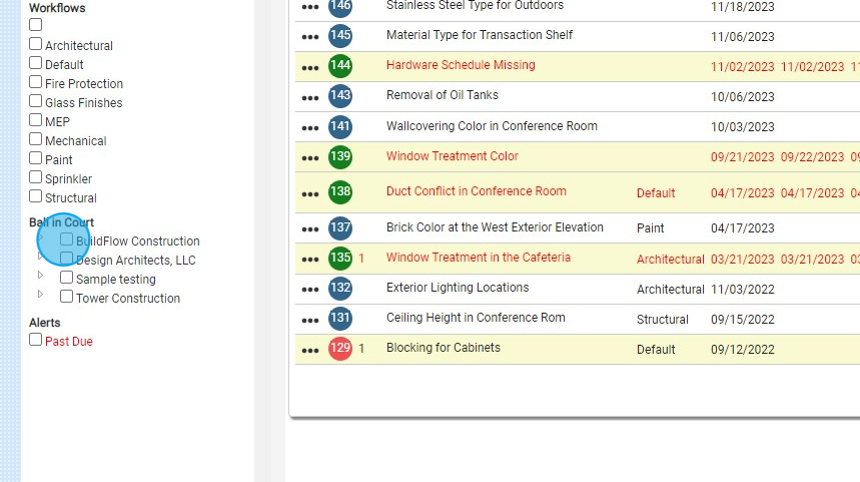
10. Click the "Past Due" field to see all Past Due RFI.

11. Click "Reports" to export/print the RFI Log click on Reports.

12. Click "RFI Report" to export the RFI Log to Excel.

We are committed to providing you with the best possible tools. We look forward to hearing your feedback and are always here to support you.
Request Training | Leave a Review
BuildFlow Customer Support | 212 624 9474 | support@buildflow.com
