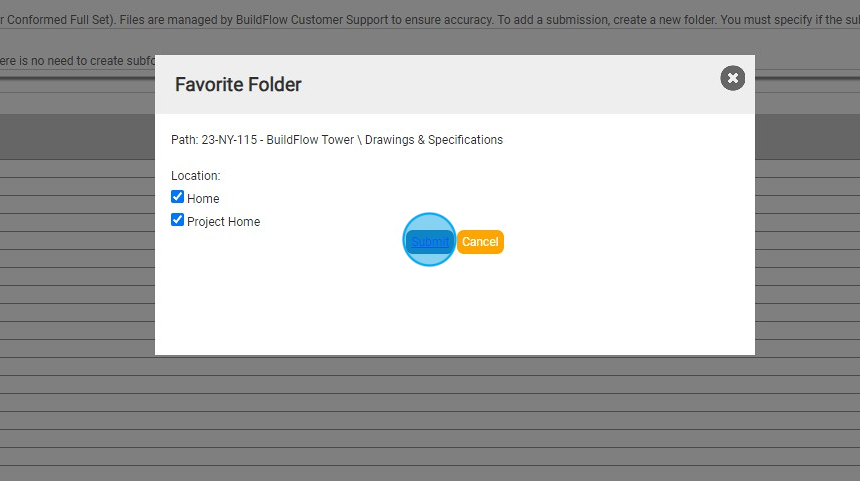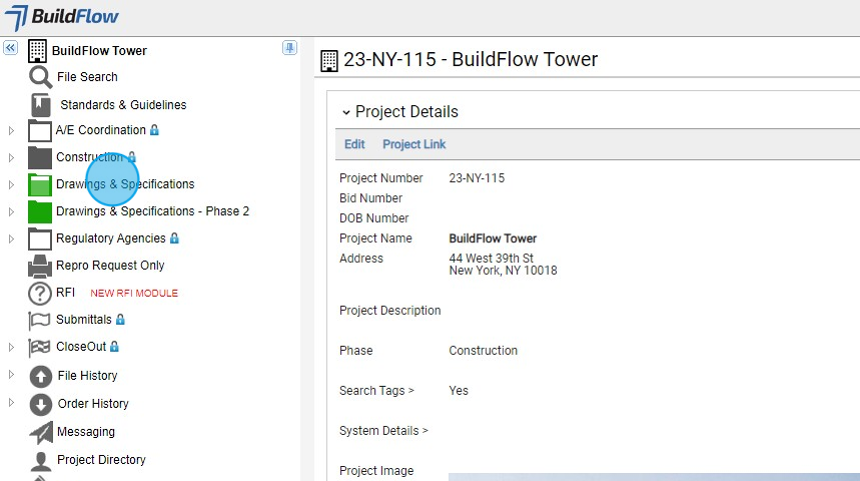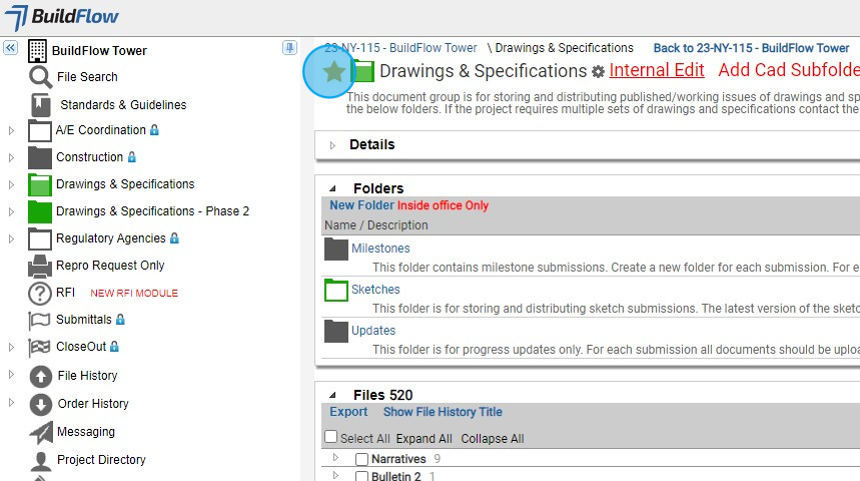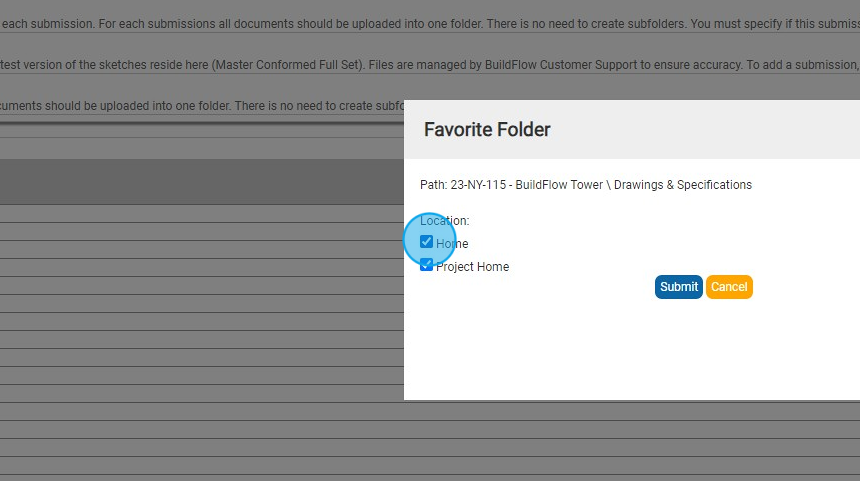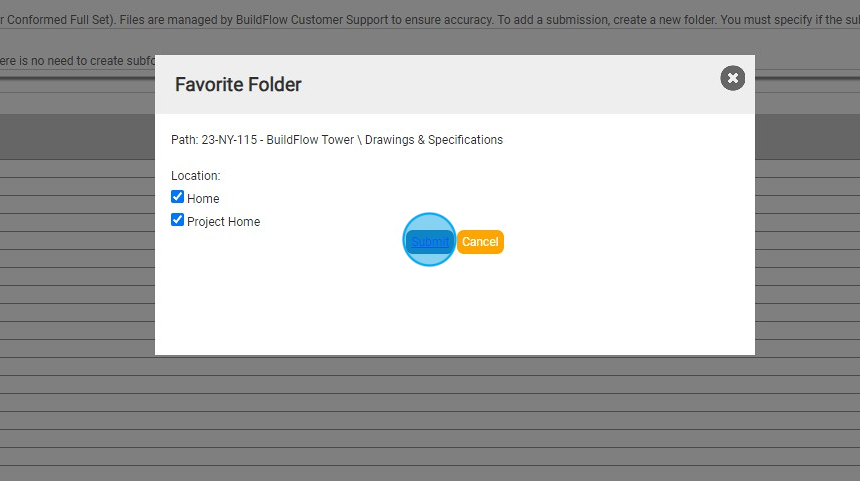Favoriting a Folder
This guide explains how to favorite a folder in order to easily access it later. By following the simple steps provided, users can quickly add a folder to their "My Favorite Folders" list and conveniently access it whenever needed.
View in Full Window: Favoriting_a_Folder
Favoriting a Folder
1. Once in the Project you where the folder you want to add to your "My Favorite Folders
2. Click into the folder you want to add
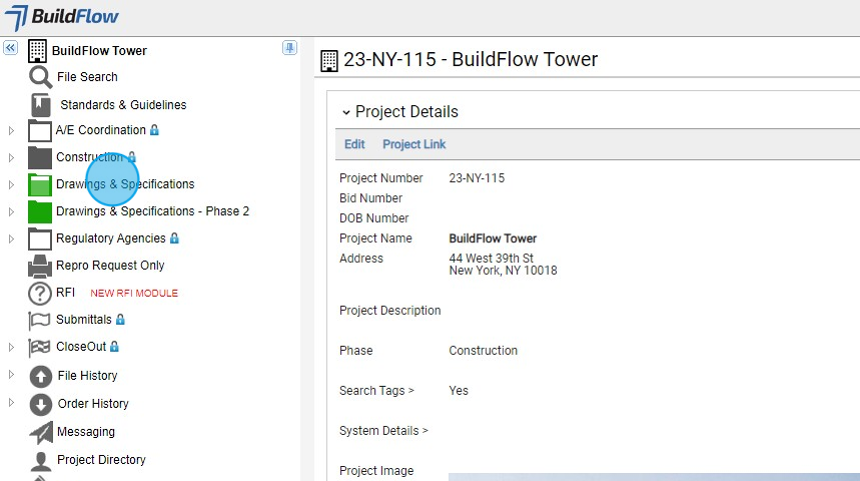
3. Click the Star.
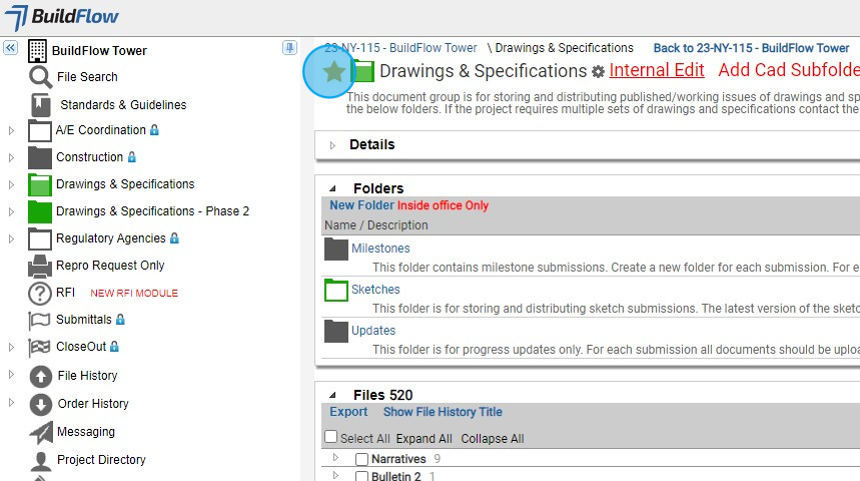
4. Click the where you want this favorite folder to be displayed.
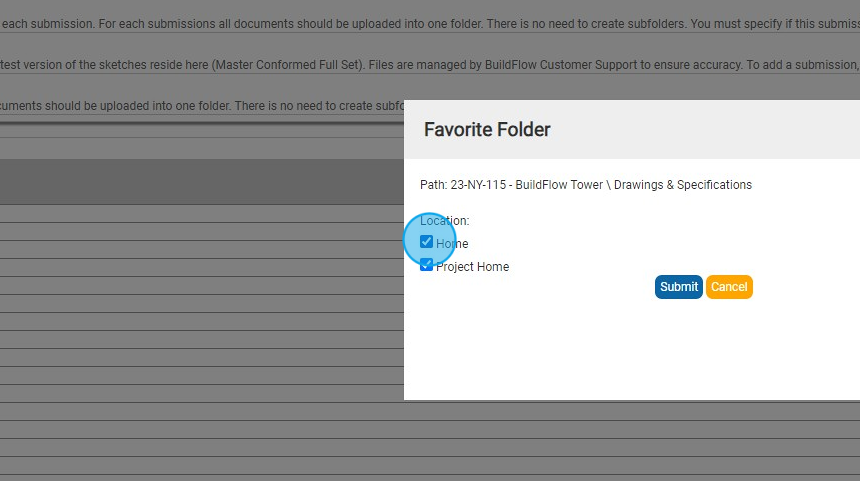
5. Click "Submit"