Bidding Navigation
This guide provides step-by-step instructions for navigating the bidding process. It is a comprehensive resource that covers all the necessary steps, making it a valuable tool for anyone who needs guidance in bidding.
Viewin Full Window: Bidding_Navigation
Bidders is list of all the bidding companies on an active project in BuildFlow. A user must be on Bidders in order to access a project. Bidders DO NOT see or have access to other bidders. They can only access what is specific to their company and what they have been invited to.
Navigation
1. Click here to search the Bidders List.

2. Click here to to resize a column.

3. Click here to search within the column.

4. Click here and drag to move the columns to the left or right and sort.

5. Click here to filter within the column.

6. This shows you the summary of Bid Responses for the industry type.

7. This shows you the summary of proposals received for the industry type.

8. Click the "Company Name" to open the Company Details panel.

9. Click here to select the columns you want to show.

Filters
Everyone starts with the BuildFlow Default Filter.
10. Click here to see your list of saved Filters.

11. Click here to clear whatever filters that are active.
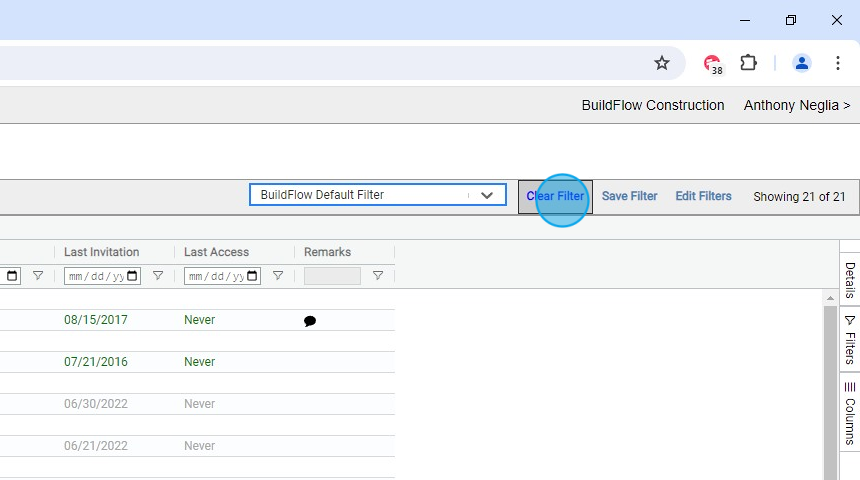
12. Click here to save whatever filters and view options are set at that time.

13. Click here to set as the default filter for the Projects Directory.

14. If checked anyone from your company will be able to access the filter.

Grouping
15. Select columns you want to group projects by. Drag the column name to the grouping header bar.

Company Details Panel
16. Click here to edit Company Details.

17. Click here to remove the Company from Bidders.

18. You can edit the Bid Due from the Project Home - Project Details.

19. Designated users from the company requesting bids and users from the bidding company can edit the Bid Response and upload proposal files.
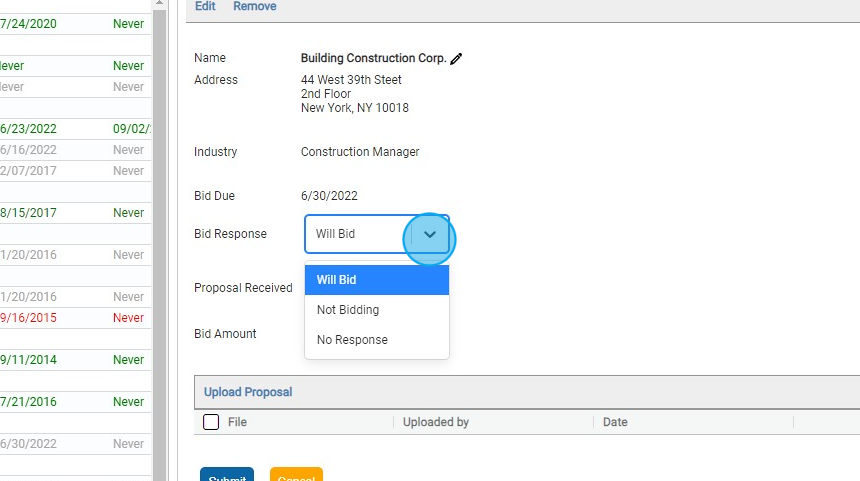
Tip! Users from the bidding company can edit the Bid Response right from the Invitation to Bid email.

20. Designated users from the company requesting bids and users from the bidding company can upload proposal files.

21. Only Designated users from the company requesting bids can enter the Bid Amount. Bidders can not see the Bid Amount.
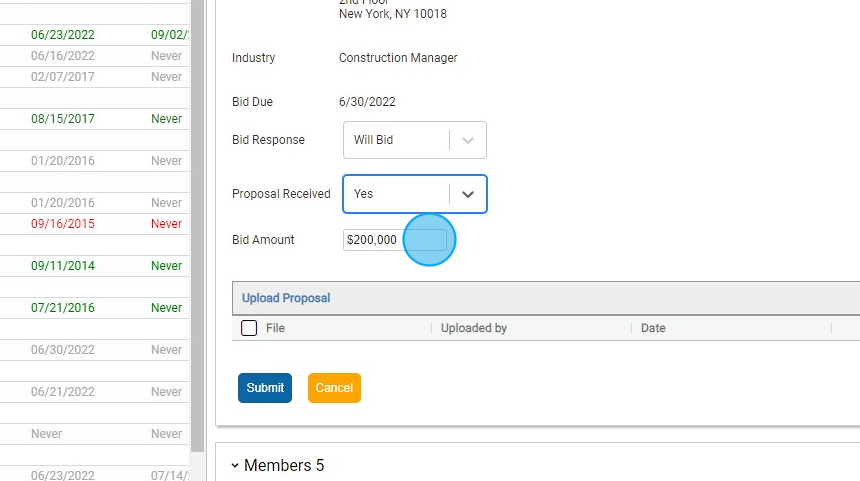
22. Click here to add users as members and edit user details.
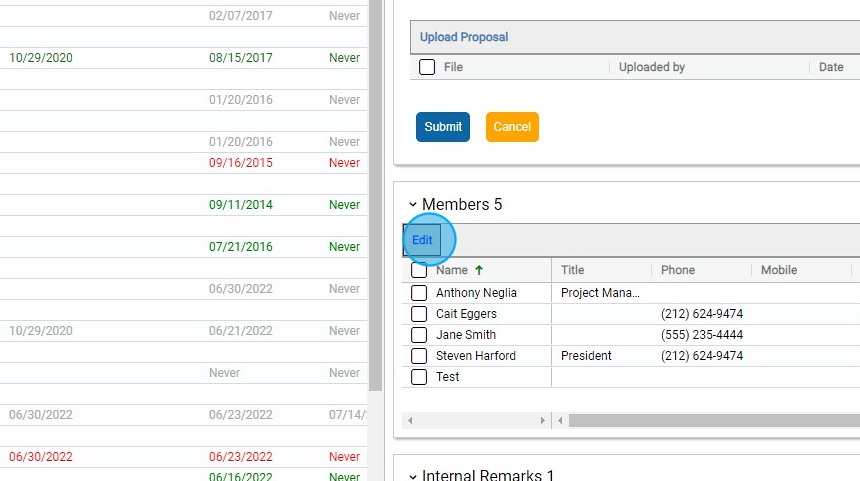
23. Click here to resend an Invitation to Bid to selected users.

24. Click here to remove the user from the project.

25. Click here to add remarks that are only visible to your company.

26. Click here to view all outgoing files sent to this company.

Award Project
27. Click here to award the project to the bidding company.

28. Click here to add additional users to the company.

29. Click here to add/edit user details. Selected users will be added to the Project Directory.

30. Click here to give the level of access the user will have to files within a project. This permission can be changed at the folder level when needed.
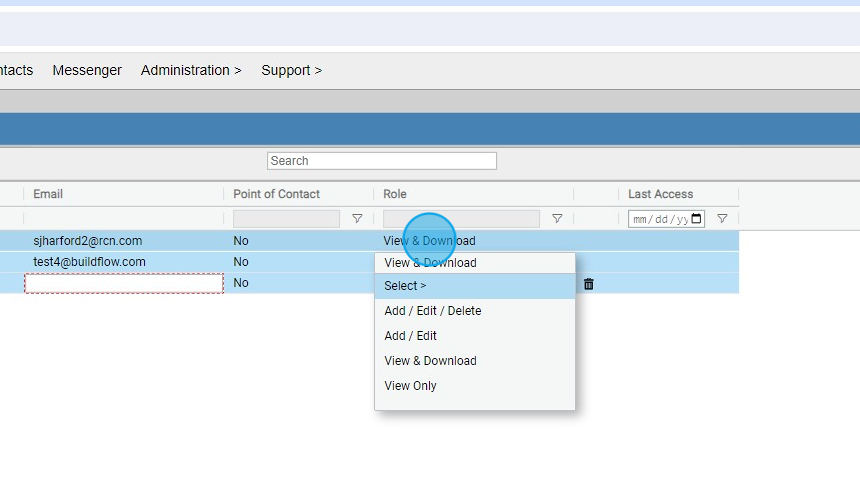
31. Click here to add contacts to the Project Directory.

We are committed to providing you with the best possible tools. We look forward to hearing your feedback and are always here to support you.
Request Training | Leave a Review
BuildFlow Customer Support | 212 624 9474 | support@buildflow.com
