Adding Employees and Reps
This guide provides step-by-step instructions on how to add employees and reps to a BuildFlow account. It is useful for anyone who needs to manage and assign roles to project team members in the BuildFlow platform.
Viewin Full Window: Adding_Employees_and_Reps
Adding Employees and Reps
Tip! Employees from your company do not have to be specifically on the Project Directory to access a project.
Reps are users outside of your company that need the same level of access as an employee from your company.
You can configure project security to ensure that only users listed in the Project Directory have access to the project as needed.
1. Click "Manage Members"

2. Click "Employees & Reps"

3. Click the arrow on your company to see the users you want to add to the Project Directory. You must be an Administrator to manage employees.
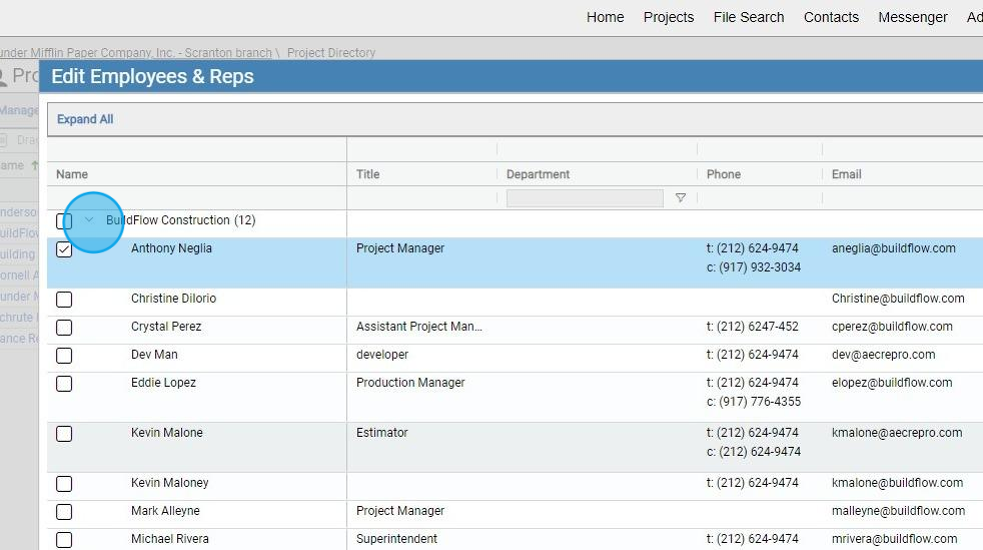
4. Click the checkbox to select the users you want to add to the Project Directory.

5. Click "Role" and give the user the level of access the user will have to files within a project. This permission can be changed at the folder level when needed.

6. Click these checkboxes to receive all notification emails sent for the project for that category.
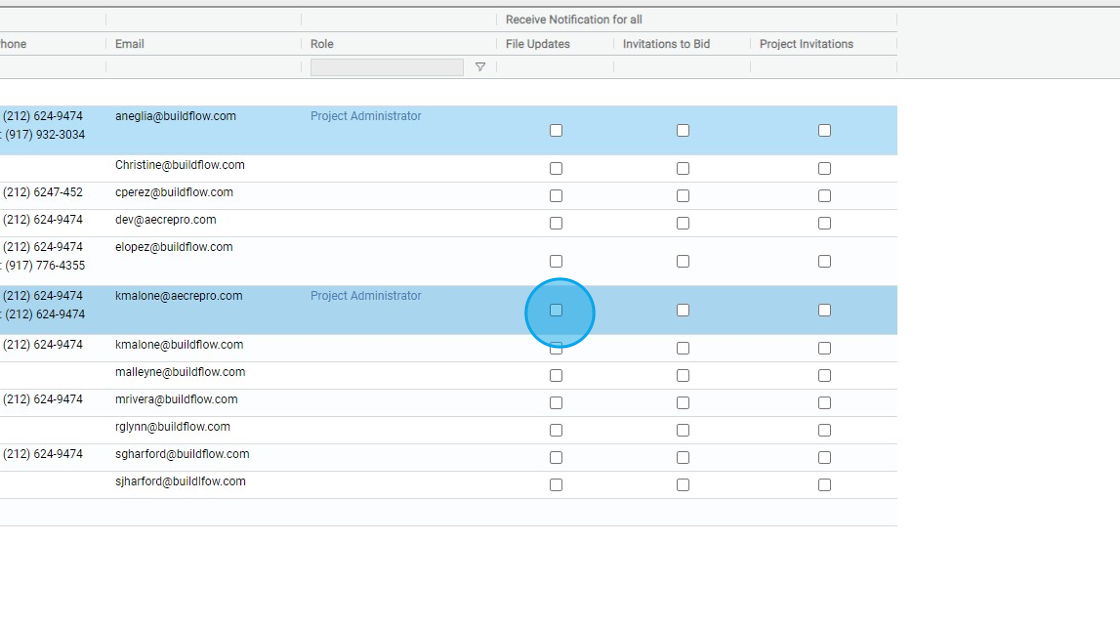
7. Click here to set up the Point of Contact for the Project.

8. Click here to set up the Point of Contacts for any Bid Inquiries.

9. Click "Submit"

We are committed to providing you with the best possible tools. We look forward to hearing your feedback and are always here to support you.
Request Training | Leave a Review
BuildFlow Customer Support | 212 624 9474 | support@buildflow.com
