Home
This guide provides an overview of the home page navigation in BuildFlow, highlighting key features such as active and archived projects, ball in court items, favorite folders, share links, references, and additional BuildFlow services. It explains how to access and manage these features, making it a useful resource for users to navigate and utilize the various functions available on the home page.
View in Full Window: Home_Page_Navigation
Home Page Navigation
1. Once you sign into your BuildFlow you will land on your Home Page
Alert! Everyone has a homepage customized to their user. No two homepages look exactly the same!
Active and Archived Projects
2. Here you will see you Active and Archived Projects that are set as your favorite
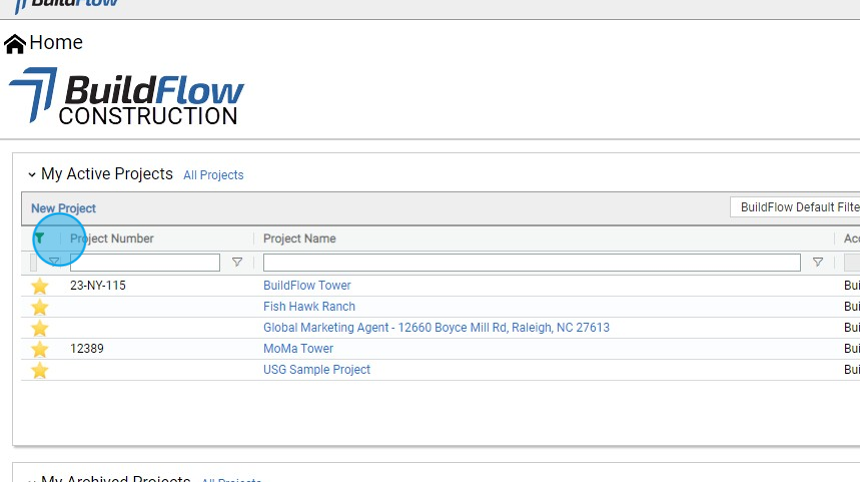
Tip! If you do not have any projects listed as favorite please click all projects and see your list of projects and click the star to add them to your home page.
3. From your Active Projects you have access to multiple functions.
- Add a New Project (if you have permissions)
- See all your projects
- Jump into your favorited project

4. From your Archived Projects you have access to multiple functions.
- See all your projects
- Jump into your favorited project

My Ball In Court Items
5. Ball In Court Items contains all of the Items that have been assigned to you across all of the projects you are associated with.
- View all of your Ball In Court Items across projects.
- View all Ball in Court Items for the project.
- View Ball In Court Items for the project module.

6. A daily morning summary email is sent when you have open Ball In Court Items across the BuildFlow Company Accounts you are associated with.

My Favorite Folders
7. From here you can see any folder your have added to your favorite Home Page
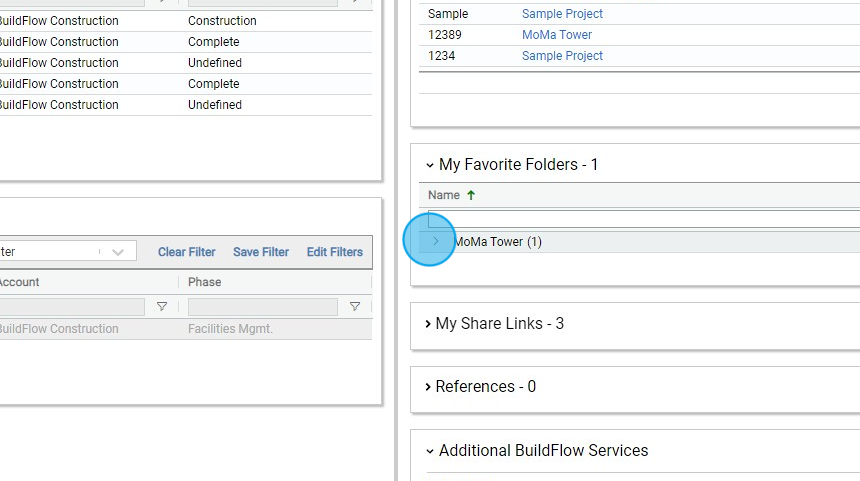
8. First click the Project Name. Then by clicking the link, This will bring you directly to that project and folder.

My Share Links
Tip! Share Links provide instant access to files that you need to reference or share with others.
9. Click "My Share Links" to view your saved File Search Share Links
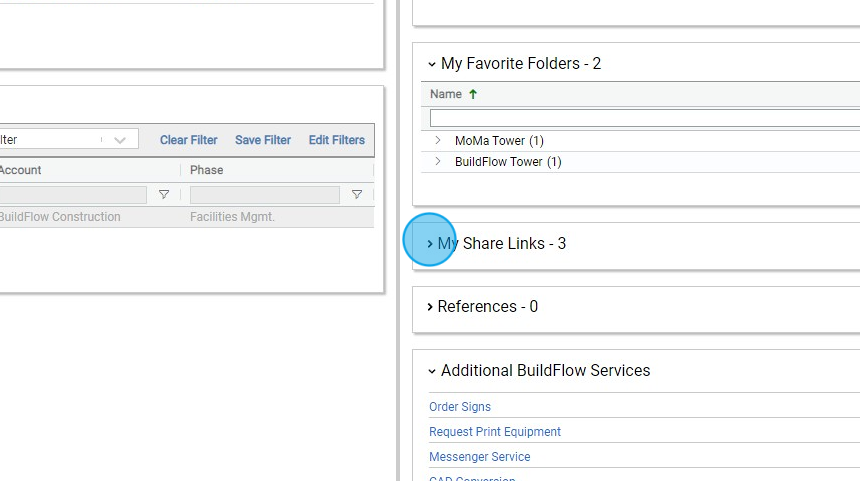
10. From here you can "Add Share Link" or View your saved Share Links.

11. Click on the file name to view it. A BuildFlow sign in is not required to access the files in a Share Link.

References
12. Click "Reference" to view any external references here.
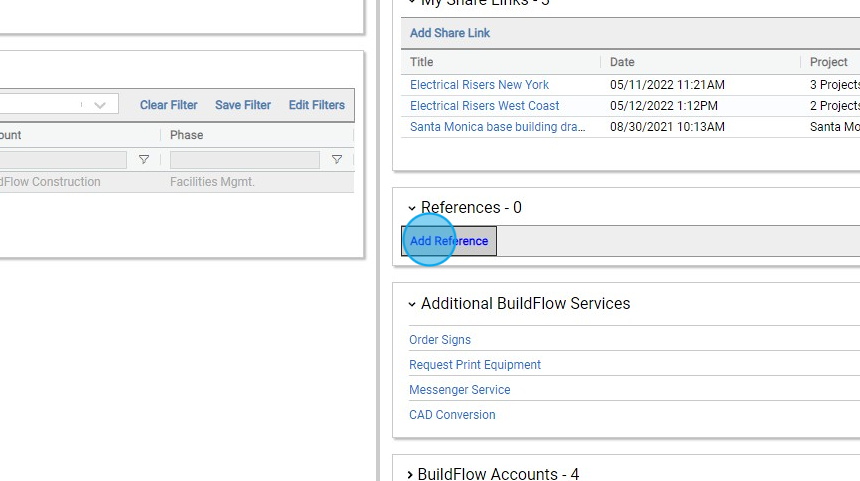
13. Click "Add Reference" to add an external references here.

14. Manage external references here and then Click "Submit"

Additional BuildFlow Services
15. These are links to additional Services BuildFlow Offers

BuildFlow Accounts
16. Click here to view you BuildFlow Accounts
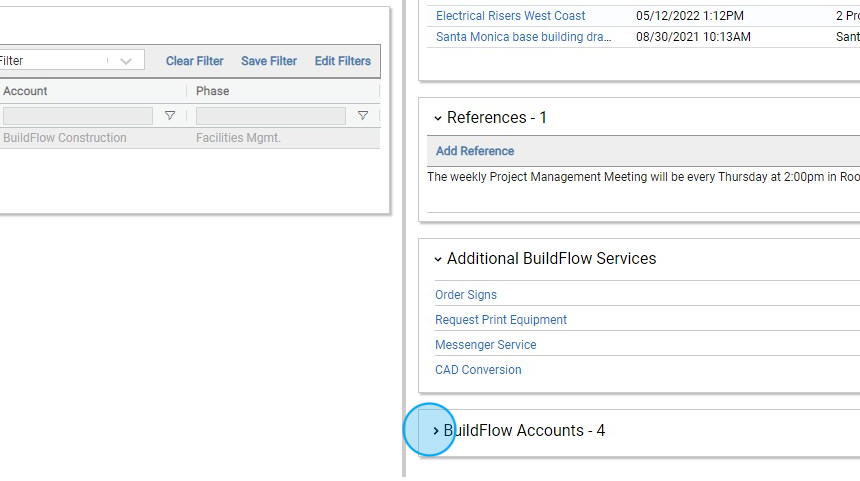
17. 1. If you have elevated access to other company BuildFlow Accounts you can sign into that account from here.
2. Set the default BuildFlow Account when you sign in by hitting Edit.

We are committed to providing you with the best possible tools. We look forward to hearing your feedback and are always here to support you.
Request Training | Leave a Review
BuildFlow Customer Support | 212 624 9474 | support@buildflow.com
