Search Tags
This guide provides step-by-step instructions on how to set up and manage search tags in a system. It explains how to create new parent locations, add search tags, manage search tags, and set recommended settings for different types of search tags. Following this guide will help users effectively organize and categorize information for easier searching and retrieval.
View in Full Window: Search_Tags
Setting up Search Tags
1. Click "Administration >"

2. Click "Search Tags"

3. Click "New Parent Location"

4. Click this text field enter and abbreviated name for your company.

5. Click "Submit"

Managing Search Tags
6. Click "Project Location" to manage the Search Tags.

7. Click "Add New Search Tag" to add a new top level Search Tag to the list.
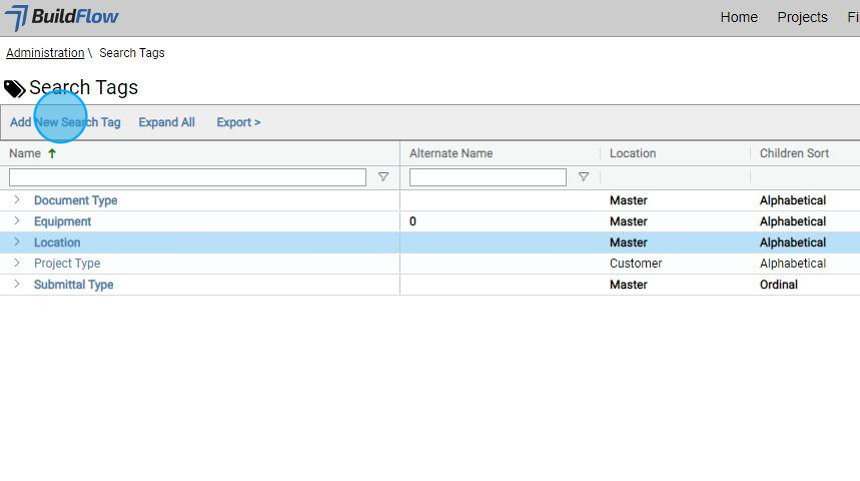
8. Click to add a Search Tag to the Group.

9. Click here and enter a name for the Search Tag

10. Select Yes to make the Search Tag selectable. Select No if the Search Tag is not selectable.
Example: Author would not be selectable but the search tags under Author are.

11. Select Yes if you want the search tags sorted by ordinal. Select No if you want the Search Tags to be displayed alphabetically.
Example: Floor Search Tags are almost always sorted by ordinal to keep basement levels at top and roof at the bottom.
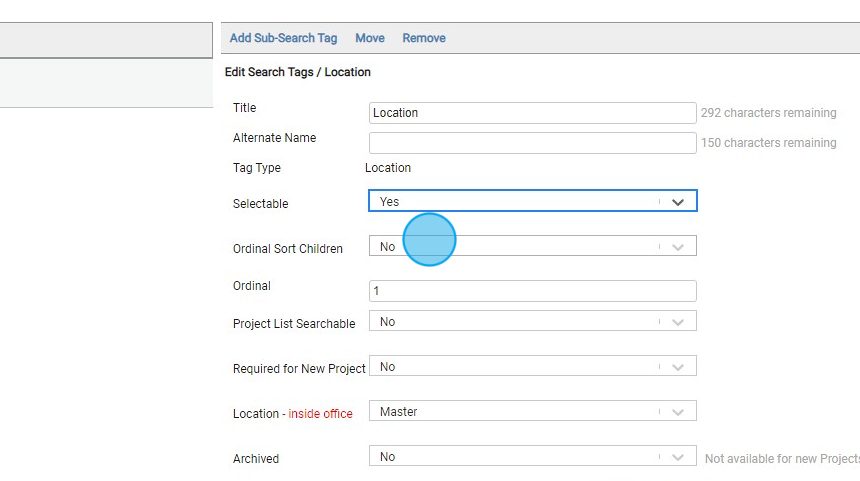
12. Click here to enter the ordinal number you want the Search Tag to be displayed in the list.

13. If this is a Document Search Tag leave it set to Yes. If this is not a Document Search Tag then change to No.
Yes tells BuildFlow to apply the Search Tag to all files that are added to the folder.

14. Set to Yes if this Search Tag is required when creating a new project.
We recommend setting to Yes for Project and Location Search Tags.
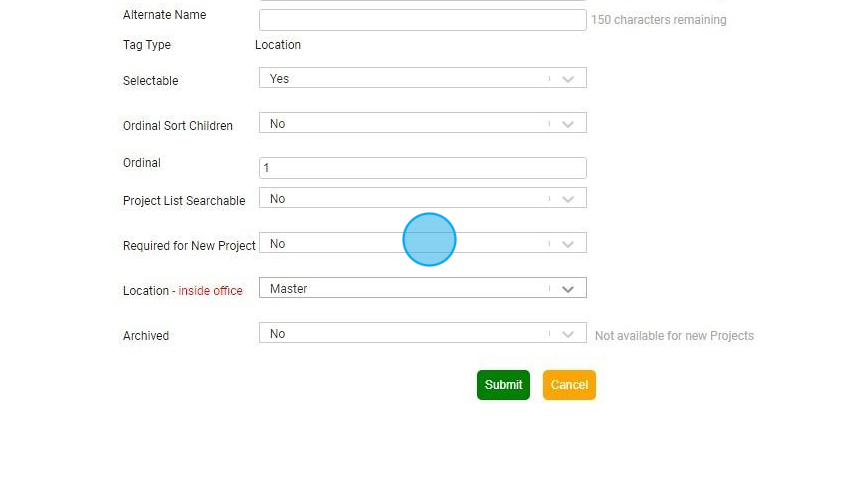
15. Any Search Tags that are created here all automatically flagged as Customer Search Tags that are separate from the BuildFlow Master Search Tags.

16. Click this icon.
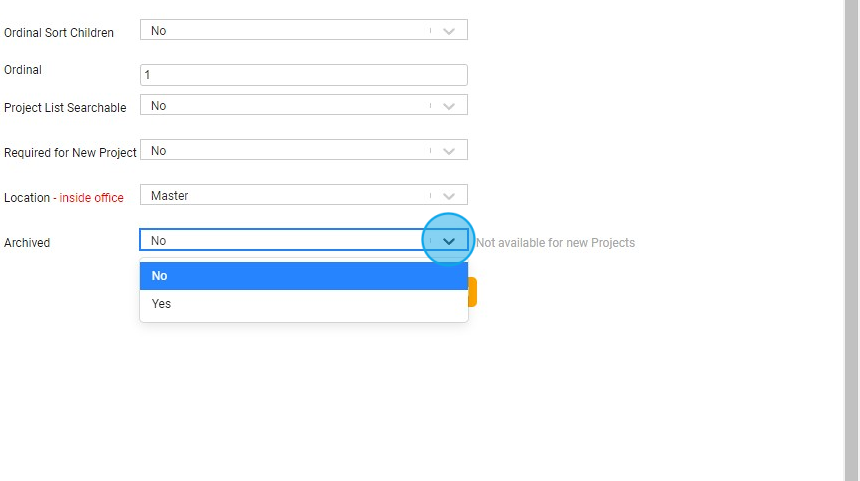
Managing Locations
17.Recommended settings for Location Search Tag:

18. Recommended settings for Region Search Tag:

19. Recommended settings for Building Search Tag:

20. Recommended settings for Floor Search Tags:
- Add new a Search Tag under the Search Tag you are currently in.
- Move the selected Search Tag to a different search tag.

We are committed to providing you with the best possible tools. We look forward to hearing your feedback and are always here to support you.
Request Training | Leave a Review
BuildFlow Customer Support | 212 624 9474 | support@buildflow.com
